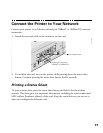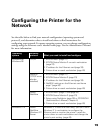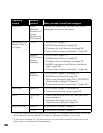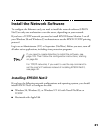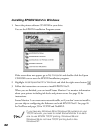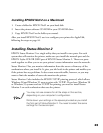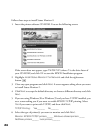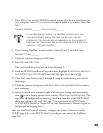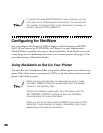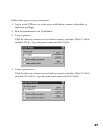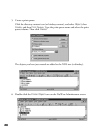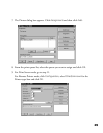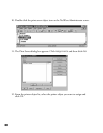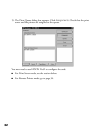25
7. Select Monitor to monitor EPSON network printers that do not have drivers on
your computer. Select
Do not monitor if network traffic is a problem. Then click
Next.
Printers: Monitor_______ Do not monitor_______
If you have dial-up routers in a NetWare environment, they
may automatically dial up the next hop and you may be
charged for the line connection depending on the number of
hops you set. To prevent this and to keep network traffic to a
minimum, set hops carefully.
8. If you’re using NetWare, set the number of hops (0 to 15) and click Next.
Number of hops:_______
9. Check the current settings and click Next.
10. Select
No and click Finish.
Now you install the second part of Status Monitor 2:
11. From the EPSON Installation Program screen, highlight
Install Status Monitor 2
for EPSON Stylus COLOR 900N
and click the right arrow button .
12. Click
Next, then follow steps 5 through 8, using the same settings you used in
those steps.
13. Check the current settings and click
Next. Select Yes and click Finish to restart
your computer.
14. After you restart your computer, right-click the green background monitoring
icon in your Startup group on the taskbar. Click
Stop monitoring now. This
step turns off background monitoring, which may interfere with EPSON Net!2
when you configure the card. (See page 95 in your electronic EPSON Stylus
COLOR 900N Manual or Chapter 11 in your Administrator’s Manual to turn on
background monitoring later.)
After you install the network software, configure the printer’s Ethernet card for
TCP/IP (page 39), or use EPSON Net!2 to configure your printer for NetWare
(page 26).
instconf.fm Page 25 Friday, February 19, 1999 4:00 PM