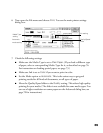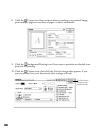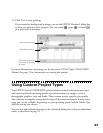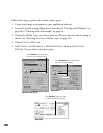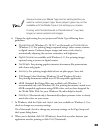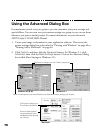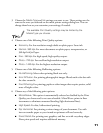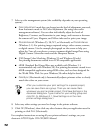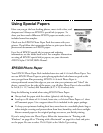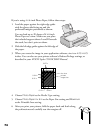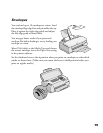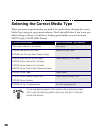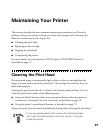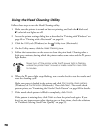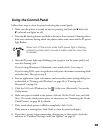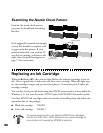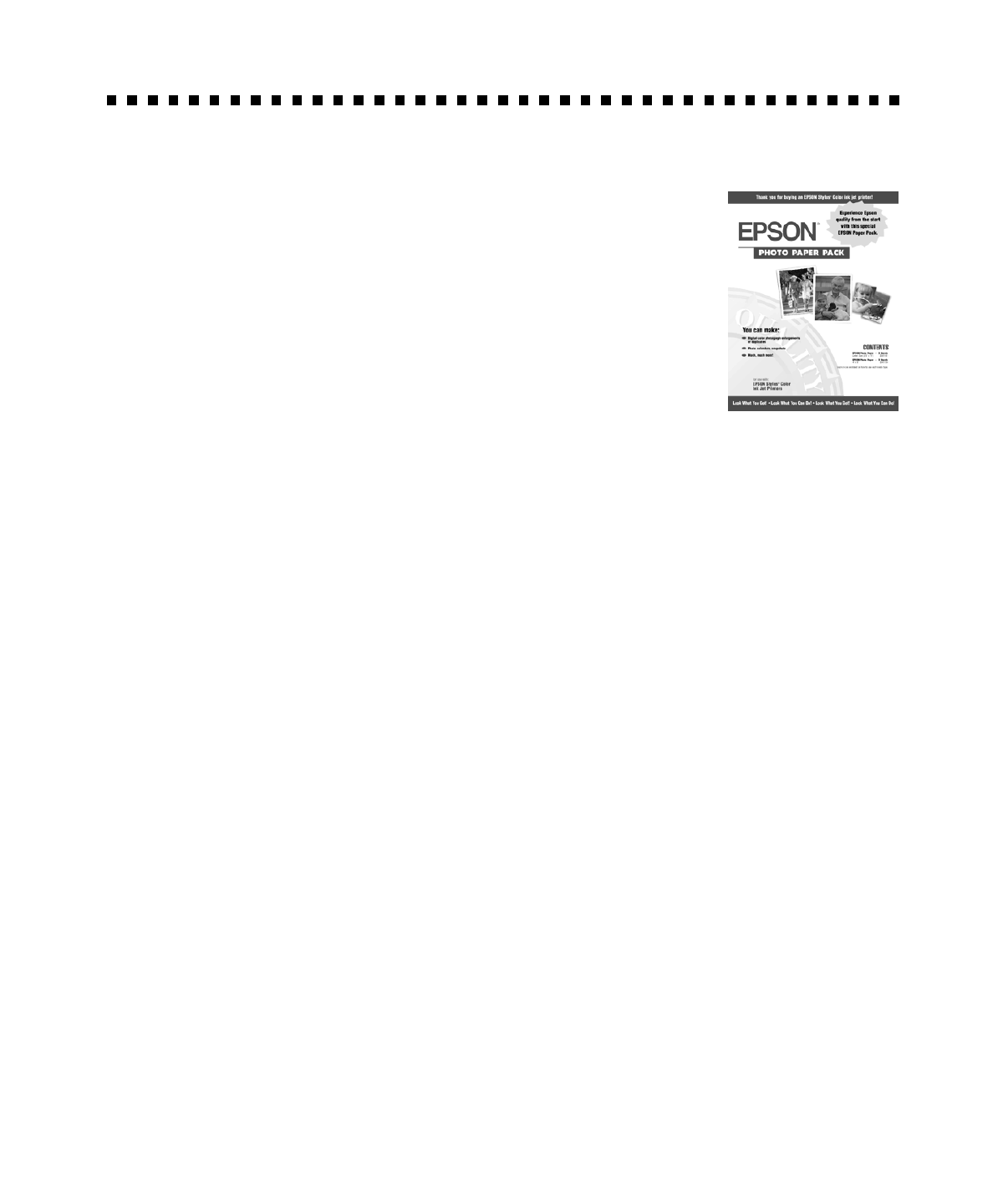
73
Using Special Papers
How can you get the best-looking photos, most vivid colors, and
sharpest text? Always use EPSON’s special ink jet papers. To
show you how much difference EPSON paper can make, we’ve
included some free samples.
Check out the EPSON Photo Paper Pack that came with your
printer. Then follow the instructions below to print your favorite
photos and documents on EPSON paper.
For a list of EPSON special ink jet papers and ordering
information, see the inside back cover. For complete instructions
on using all EPSON special ink jet papers, see your electronic
EPSON Stylus COLOR 900N Manual.
EPSON Photo Paper
Your EPSON Photo Paper Pack includes letter-size and 4 × 6-inch Photo Paper. You
can use EPSON Photo Paper to print photographs that look almost as good as the
ones you get from film processing. EPSON 4 × 6-inch Photo Paper is
micro-perforated around the edges so you can trim your printouts and “bleed” the
photo—extend it to the edge of the paper—on all sides. Photo Paper is also available
in A4 (8.3 × 11.7 inches) and Panoramic (8.27 × 23.4 inches) sizes.
Keep the following in mind when using EPSON Photo Paper:
■
Always load the paper with the whiter (glossier) side facing up.
■ Load up to 20 sheets of 4 × 6-inch, letter-size, or A4-size Photo Paper or 1 sheet
of Panoramic paper. Use a support sheet if it is included in the paper package.
■ To keep your printouts looking their best, store them in a resealable plastic bag or
other airtight covering and protect them from heat, humidity, and direct sunlight.
Return unused paper to the original package as soon as you finish printing.
If you’re using letter-size Photo Paper, follow the instructions in “Printing with
Windows” on page 60 or “Printing with a Macintosh” on page 64 to load and print
on the paper. Be sure to select
Photo Paper as the Media Type setting.
basicprn.fm Page 73 Friday, February 19, 1999 4:01 PM