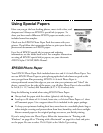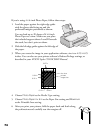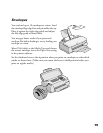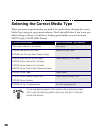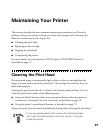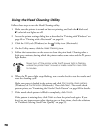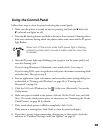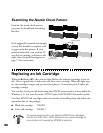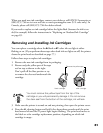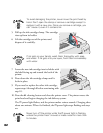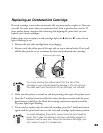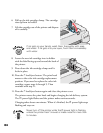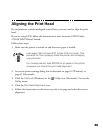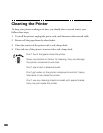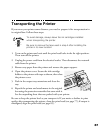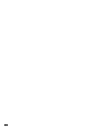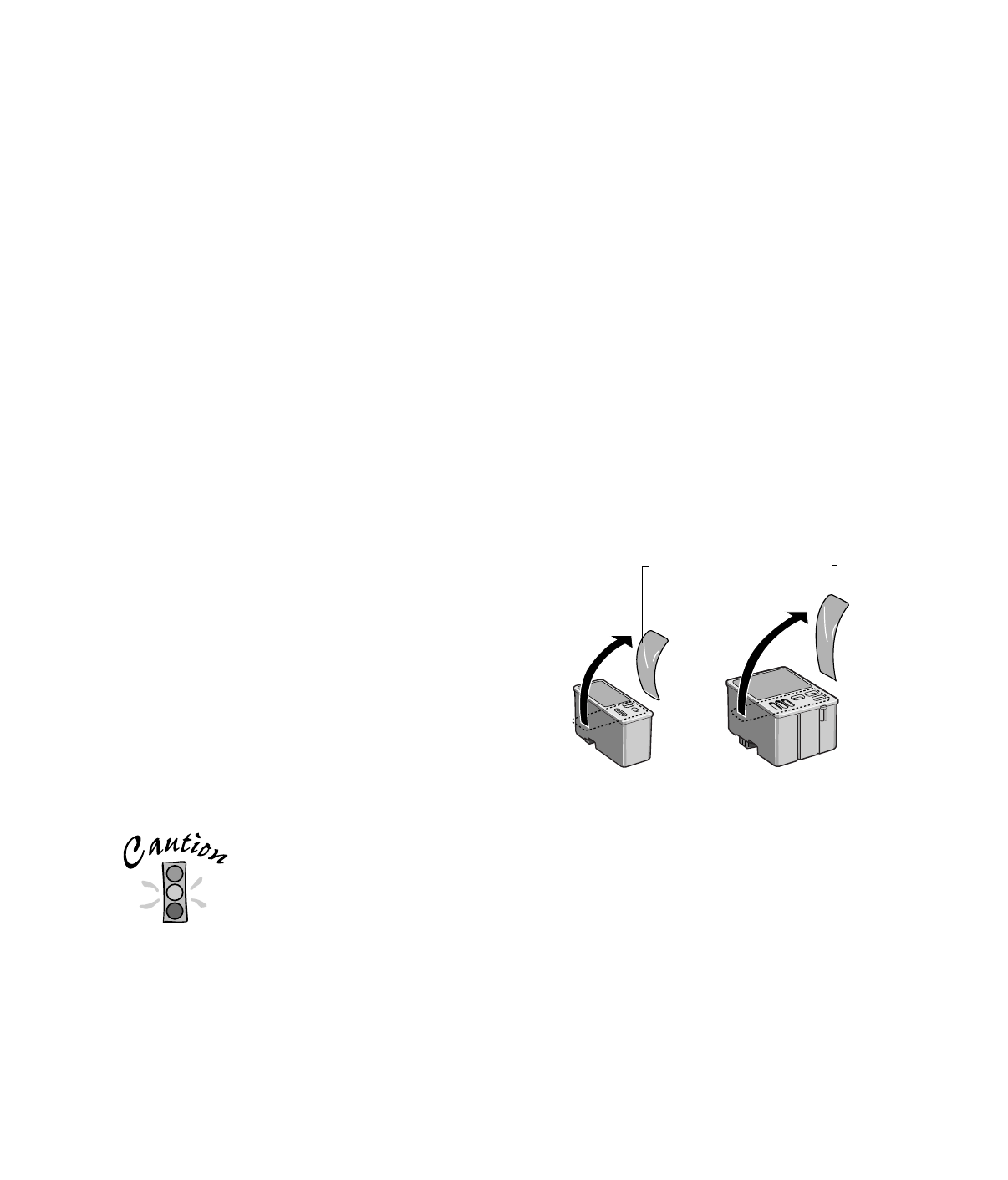
81
When you need new ink cartridges, contact your dealer or call EPSON Accessories at
(800) 873-7766 or visit our web site at www.epsonsupplies.com (U.S. sales only). In
Canada, please call (800) 873-7766 for dealer referral.
If you need to replace an ink cartridge before the lights flash (because the ink is too
old, for example) follow the instructions in “Replacing an Outdated Ink Cartridge”
on page 83.
Removing and Installing Ink Cartridges
You can replace a cartridge when the
B black or
A color ink out light is either
flashing or on. (If you perform these steps when both ink out lights are off, the printer
cleans the print heads as described on page 77.)
Follow these steps to replace ink cartridges:
1. Remove the new ink cartridge from its packaging.
2. Remove only the yellow part of the tape
seal on top as shown to the right.
Don’t pull off the blue portion or try
to remove the clear seal underneath the
cartridge.
You must remove the yellow tape from the top of the
cartridge or you will permanently damage it. Do not remove
the clear seal from the bottom of the cartridge; ink will leak.
3. Make sure the printer is turned on and not printing, then open the printer cover.
4. Press the
R cleaning button and hold it for about three seconds until the print
head moves left and the
P power light begins flashing. The print head moves to
the black or color cartridge replacement position, depending on which ink
cartridge is empty.
black cartridge color cartridge
Remove the yellow tape
maint.fm Page 81 Friday, February 19, 1999 4:02 PM