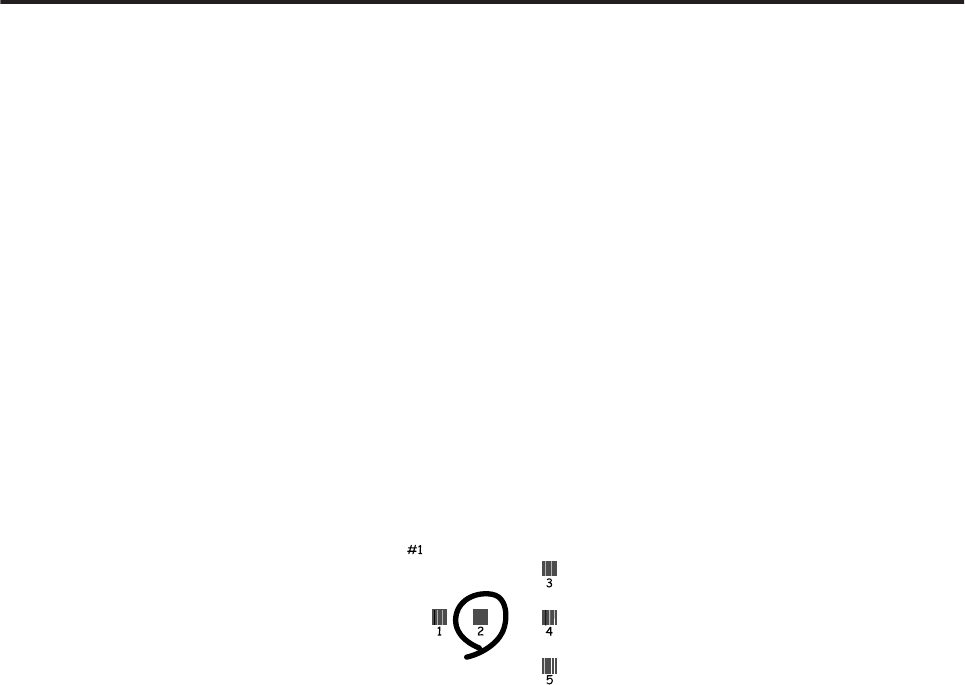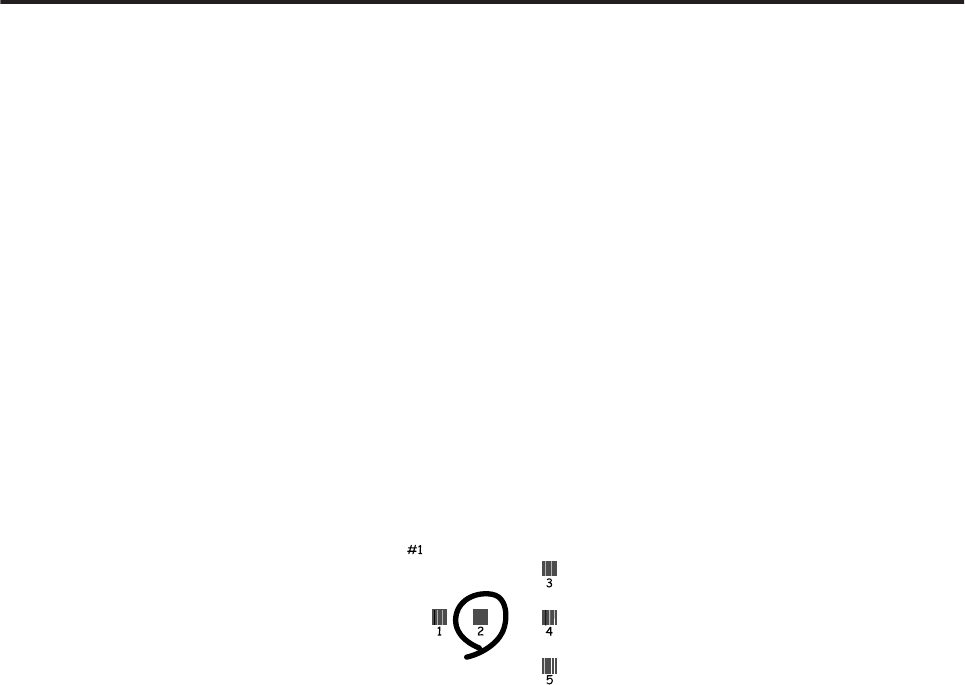
B
Make sure A4-size paper is loaded in the sheet feeder.
C
Access the Epson Printer Utility 4.
& “Accessing the printer driver for Mac OS X” on page 37
D
Click the Print Head Alignment icon.
E
Follow the on-screen instructions to align the print head.
Using the control panel (XP-310 Series/XP-410 Series)
Follow the steps below to align the print head using the product control panel.
A
Make sure that no warnings or errors are indicated in the control panel.
B
Make sure that A4-size paper is loaded in the sheet feeder.
C
Enter Setup mode from the Home menu.
D
Select Maintenance.
E
Select Head Alignment and follow the instructions in the LCD screen to print the patterns.
F
Find the most solid pattern in each of #1 to #4 groups.
G
Enter the pattern number for the most solid pattern in #1 group.
H
Repeat step 7 for the other groups (#2 to #4).
I
Finish aligning the print head.
Saving Power
The product enters sleep mode or turns off automatically if no operations are performed for a set period.
User’s Guide
Maintaining Your Product and Software
102