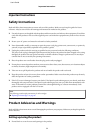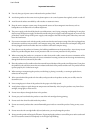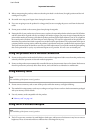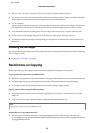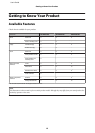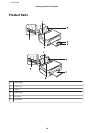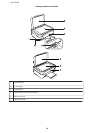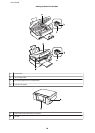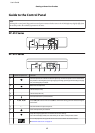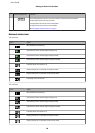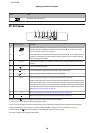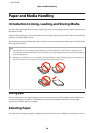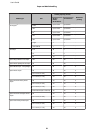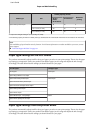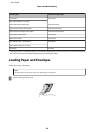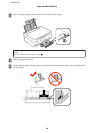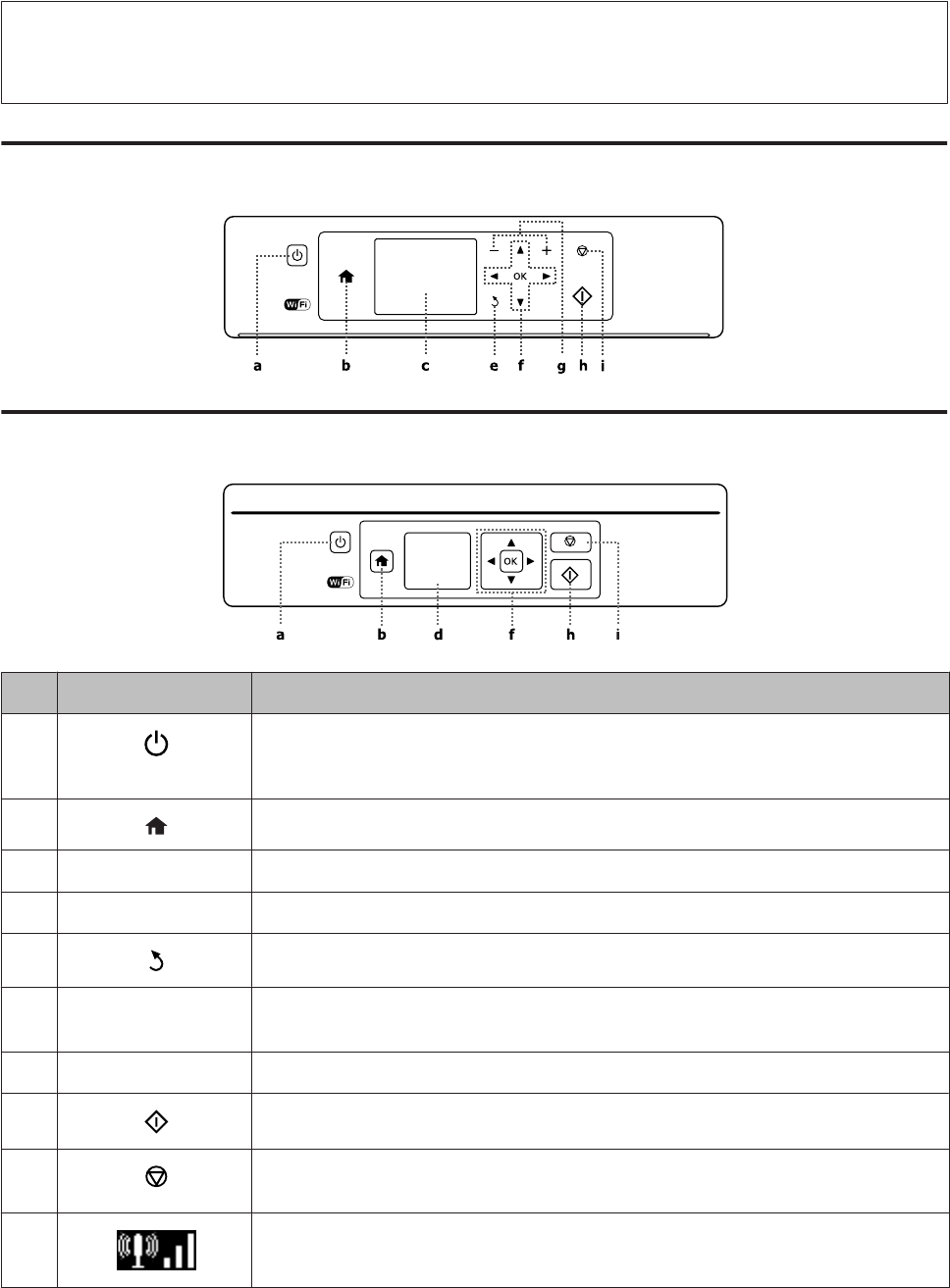
Guide to the Control Panel
Note:
Although the control panel design and menu and option names and other items in the LCD display may slightly differ from
the actual product, the method of operation is the same.
XP-410 Series
XP-310 Series
Buttons/Lights/Icons Function
a
Turns the product on and off. The button light stays on when the product is on. Flashes when
the product is receiving data, printing/copying/scanning, replacing an ink cartridge, charging
ink, or cleaning the print head.
b
Returns to the top menu.
c - LCD screen (2.5-inch)
d - LCD screen (1.44-inch)
e
Cancels/returns to the previous menu.
f
l, u, r, d, OK Press l, u, r, d to select menus. Press OK to confirm the setting you have selected and go to
next screen.
g +, - Sets the number of copies and prints.
h
Starts the operation you selected.
i
Stops the ongoing operation or initialize the current settings.
For 1.44-inch display model, this also allows you to return to the previous screen.
-
An icon displayed at the upper left on the LCD screen. Shows the network status.
& “Network status icon:” on page 18
User’s Guide
Getting to Know Your Product
17