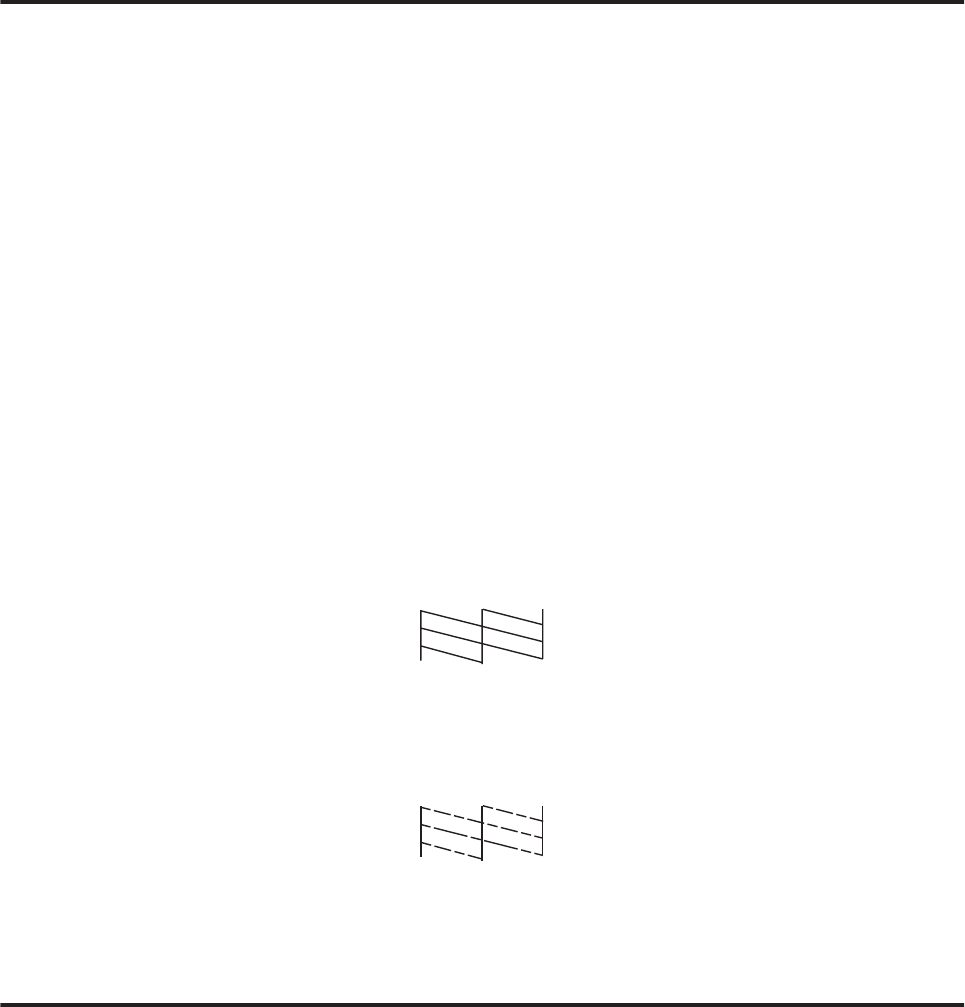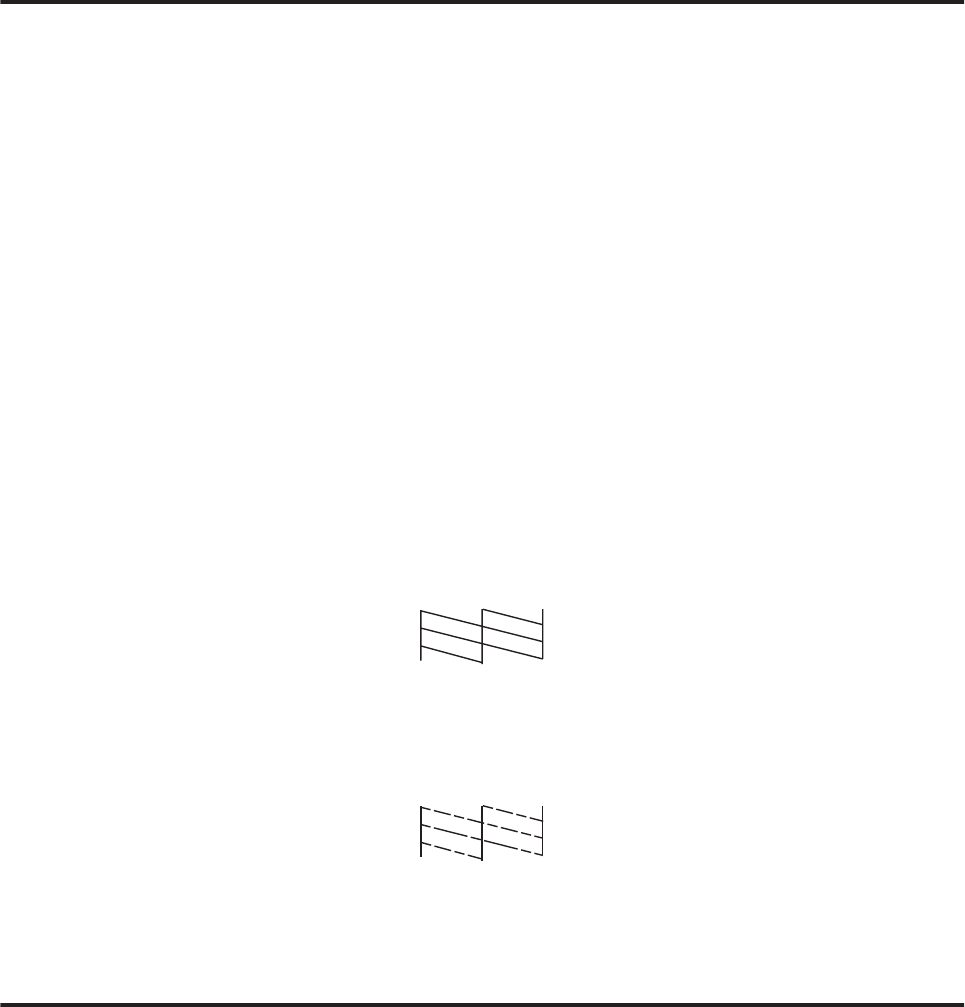
Using the control panel (XP-310 Series/XP-410 Series)
Follow the steps below to check the print head nozzles using the product control panel.
A
Make sure that no warnings or errors are indicated in the control panel.
B
Make sure that A4-size paper is loaded in the sheet feeder.
C
Enter Setup mode from the Home menu.
D
Select Maintenance.
E
Select Nozzle Check and follow the instructions in the LCD screen to print a nozzle check pattern.
Below are two sample nozzle check patterns.
Compare the quality of the printed check page with the sample shown below. If there are no print quality
problems, such as gaps or missing segments in the test lines, the print head is fine.
If any segment of the printed lines is missing, as shown below, this could mean a clogged ink nozzle or a
misaligned print head.
& “Cleaning the Print Head” on page 99
& “Aligning the Print Head” on page 101
Using the control panel (XP-210 Series)
Follow the steps below to check the print head nozzles using the product buttons.
A
Make sure that no warnings or errors are indicated in the control panel.
B
Turn off the product.
C
Make sure that A4-size paper is loaded in the sheet feeder.
D
Holding down the y button and press the P button to turn on the product.
User’s Guide
Maintaining Your Product and Software
98