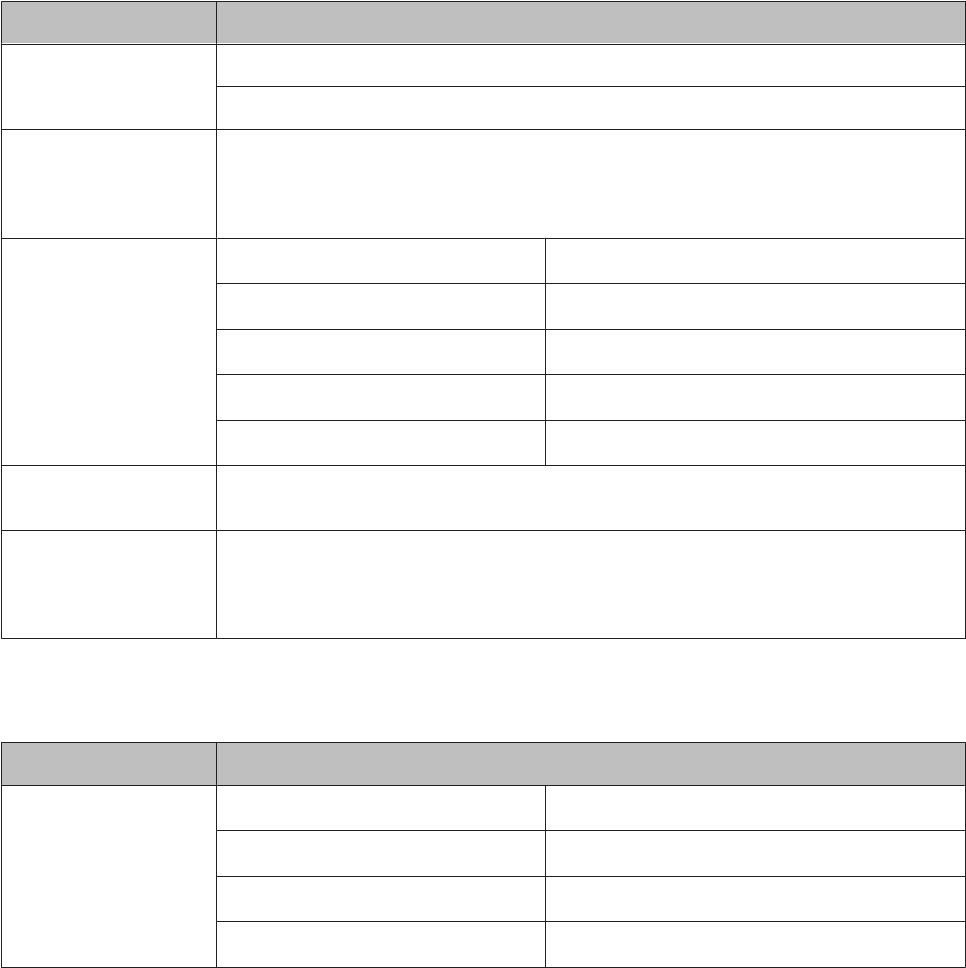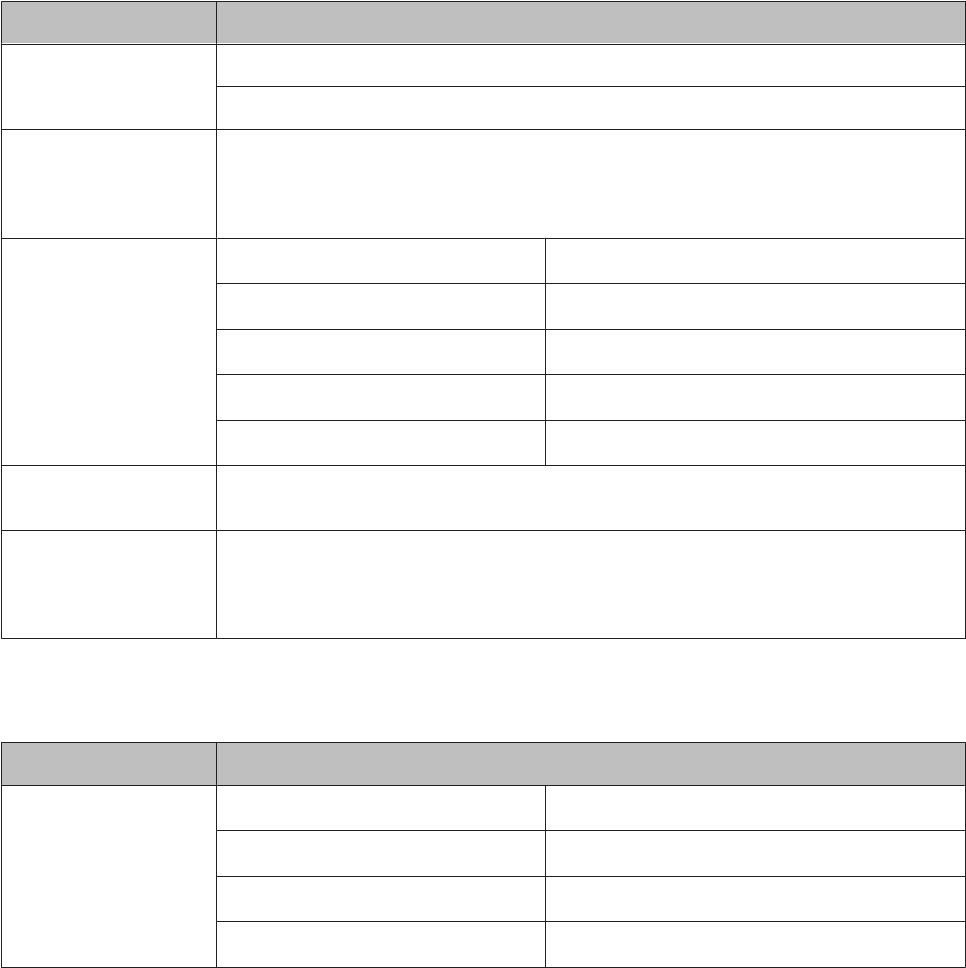
Print Photo Mode
XP-410 Series
Press d to see the menu.
Menu Setting item and description
Select Photos Select by Date
Cancel Photo Selection
Display Options
Select how to display photos on the LCD screen. Thumbnail shows a thumbnail view of your
photos and allows you to select photos to print quickly. To select photos to print in thumbnail view,
select a photo using the arrow keys and specify the number of copies using the +/- buttons. The
number of copies is displayed on each of the selected thumbnail images.
Print Settings
Paper Size
*1
10x15cm(4x6in), 13x18cm(5x7in), A4
Paper Type
*1
Photo Paper, Plain Paper
Borderless
*1
With Border, Borderless
*2
Quality
*1
Standard Quality, Best
Fix Red-Eye
*3
Off-Current, On-Current, Off-All, On-All
Crop/Zoom You can crop (zoom in) a specified portion of a selected photo by moving a crop frame using the
arrow buttons and +/- buttons.
Select Group If you have more than 999 images on your memory card, images are automatically divided into
groups and the group selection screen is displayed. Select the group that contains the image you
want to print. Images are sorted by the date they were taken. Use this menu to select another
group.
XP-310 Series
Press d to see the menu.
Menu Setting item and description
Settings
Paper Size
*1
10x15cm(4x6in), 13x18cm(5x7in), A4
Paper Type
*1
Photo Paper, Plain Paper
Borderless
*1
With Border, Borderless
*2
Quality
*1
Standard Quality, Best
*1 If you have selected multiple photos, these settings are applied to the all photos.
*2 Your image is slightly enlarged and cropped to fill the sheet of paper. Print quality may decline in the top and bottom areas of the
printout, or the area may be smeared when printing.
*3 This setting does not change your original image. It only affects your printout. Depending on the type of photo, parts of the image
other than the eyes may be corrected.
User’s Guide
Menu List of Control Panel
74