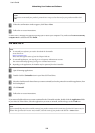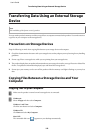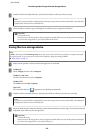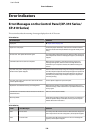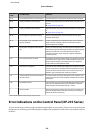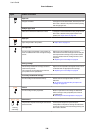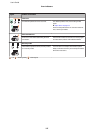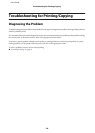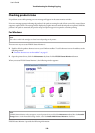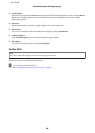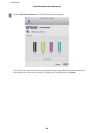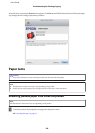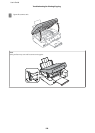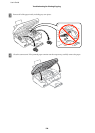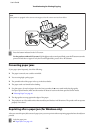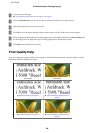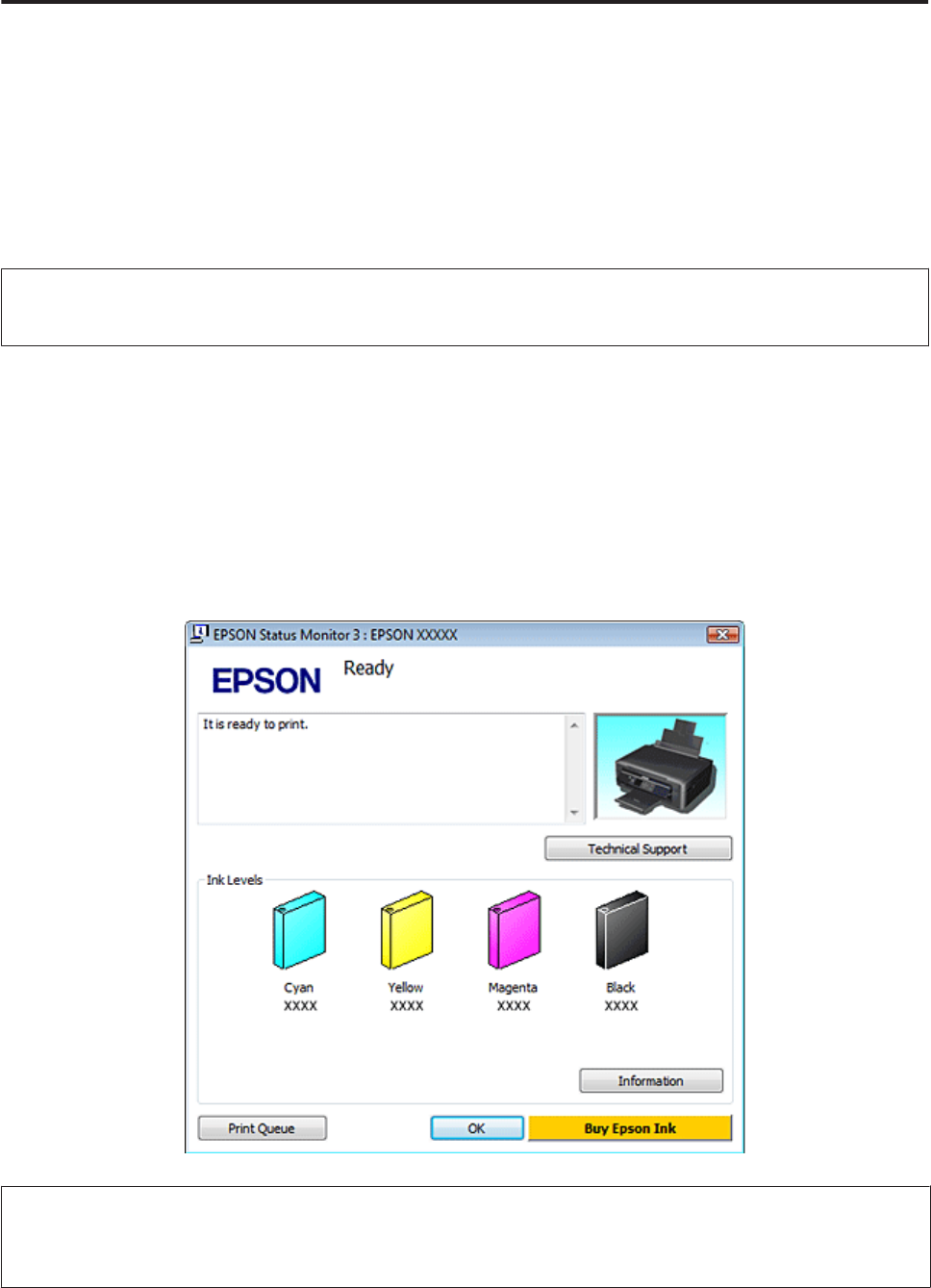
Checking product status
If a problem occurs while printing, an error message will appear in the status monitor window.
If an error message appears indicating the product’s ink pads are nearing the end of their service life, contact Epson
support to replace them. The message will be displayed at regular intervals until the ink pads are replaced. When the
product’s ink pads are saturated, the product stops and Epson support is required to continue printing.
For Windows
Note:
The order in which ink cartridges are listed varies depending on the printer.
There are two ways to access EPSON Status Monitor 3:
❏ Double-click the product shortcut icon on your Windows taskbar. To add a shortcut icon to the taskbar, see the
following section:
& “From the shortcut icon on the taskbar” on page 37
❏ Open the printer driver, click the Maintenance tab, then click the EPSON Status Monitor 3 button.
When you access EPSON Status Monitor 3, the following window appears:
Note:
If EPSON Status Monitor 3 does not appear, access the printer driver and click the Maintenance tab and then the Extended
Settings button. In the Extended Settings window, check the Enable EPSON Status Monitor 3 check box.
EPSON Status Monitor 3 provides the following information:
User’s Guide
Troubleshooting for Printing/Copying
119