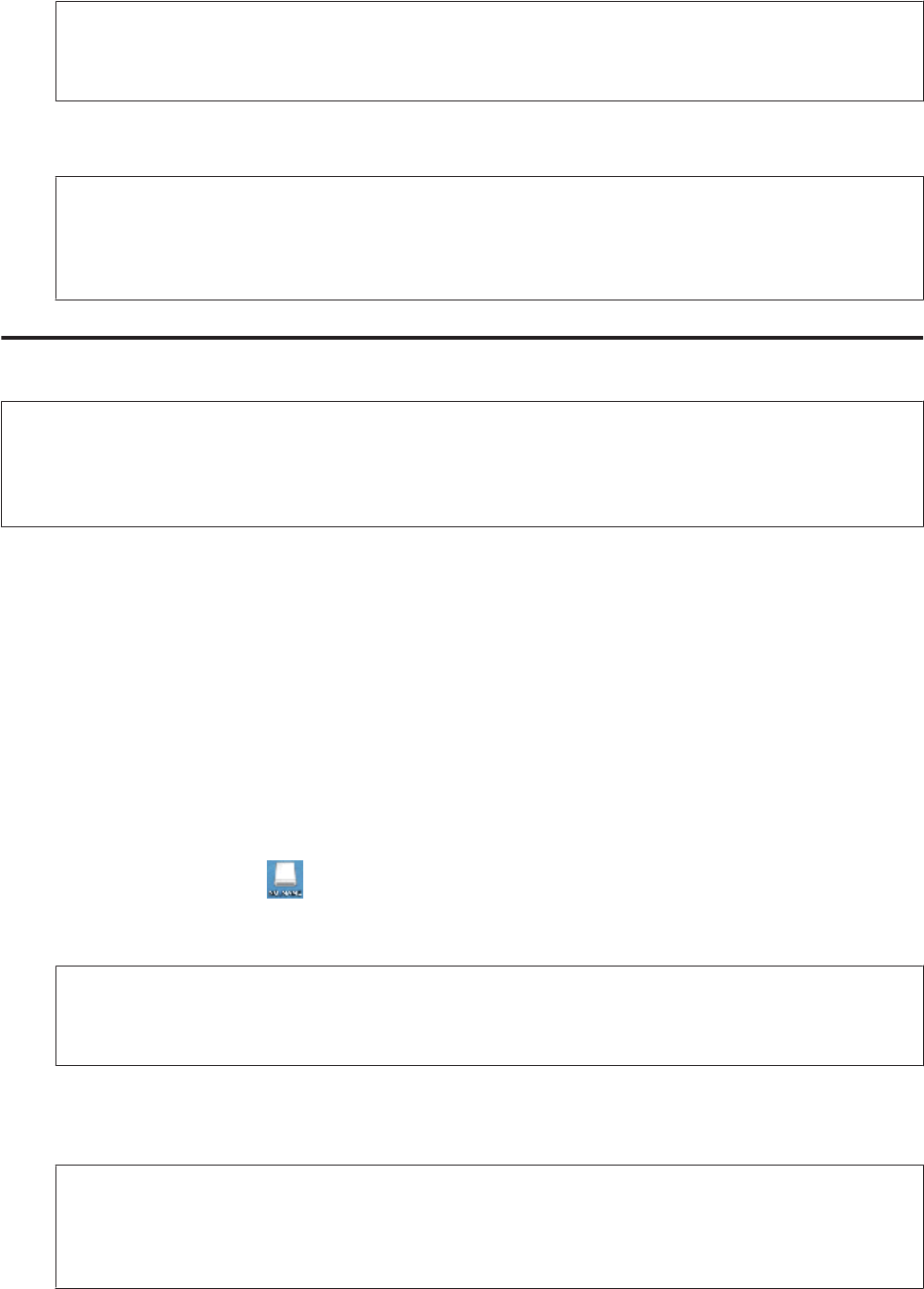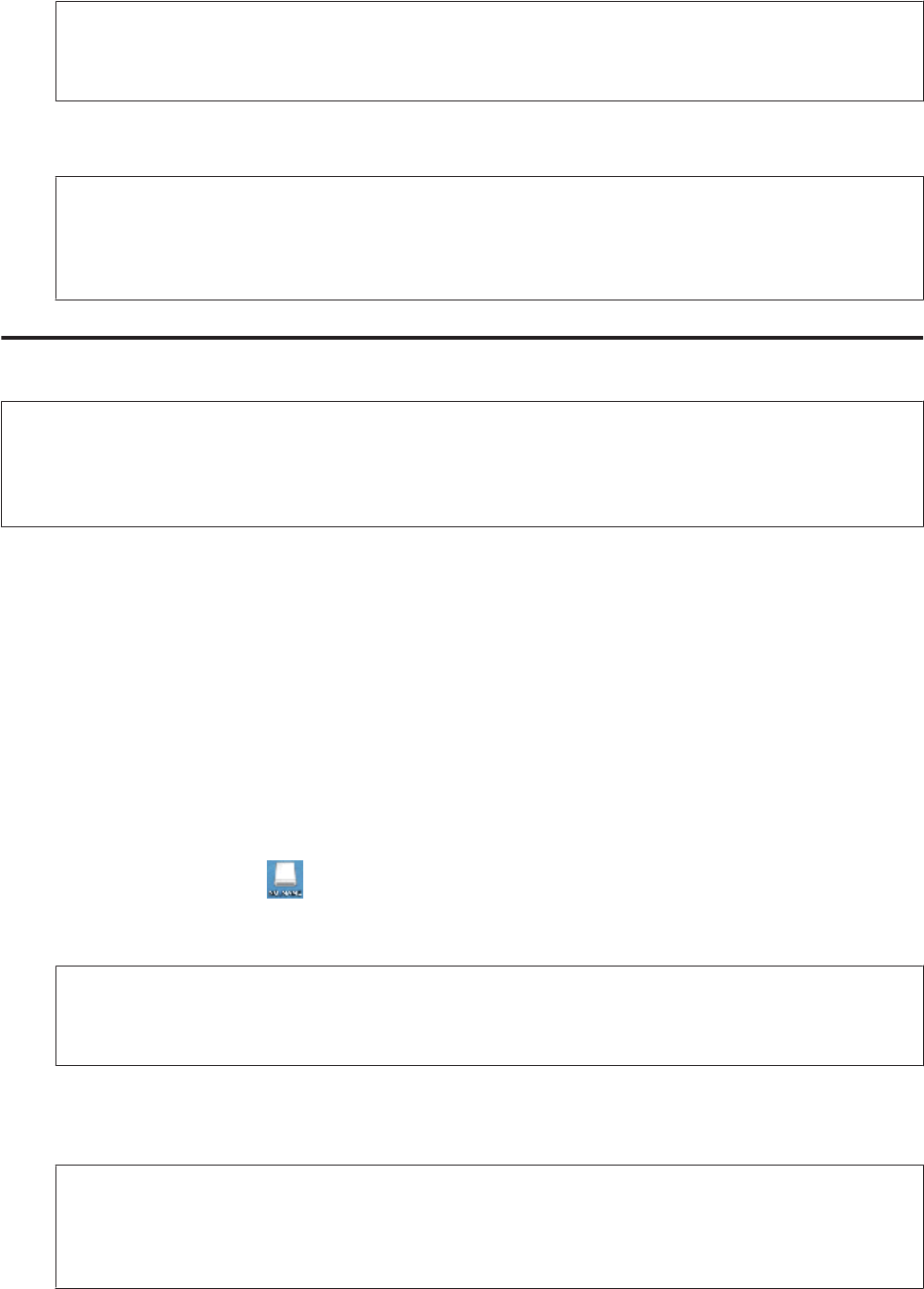
C
Double-click the removable disk icon, then select the folder in which your files are saved.
Note:
If you have set a volume label, it is displayed as the drive name. If you have not set the volume label, “removable disk”
is displayed as the drive name on Windows XP.
D
Select the files you want to copy and drag them to a folder on your computer’s hard drive.
c
Important:
For Mac OS X users
When you remove the storage device, always drag the removable disk icon on your desktop into the trash before
you remove the storage device or you may lose data on the device.
Saving files to a storage device
Note:
If USB is selected from the File Sharing Setup menu, you cannot write to the memory card from a computer connected
through a network. To give write access to the network computer, change the setting to Wi-Fi.
& “Setup Mode” on page 78
A
Make sure the product is turned on and a storage device is connected.
B
Windows 8:
Select All apps and then select Computer.
Windows 7 and Vista:
Click the start button and select Computer.
Windows XP:
Click Start and select My Computer.
Mac OS X:
The removable disk icon (
) appears on your desktop automatically.
C
Double-click the removable disk icon, then select the folder in which you want to save your files.
Note:
If you have set a volume label, it is displayed as the drive name. If you have not set the volume label, “removable disk”
is displayed as the drive name on Windows XP.
D
Select the folder on your computer’s hard drive that contains the files you want to copy. Then select the files and
drag them to the folder on your storage device.
c
Important:
For Mac OS X users
When you remove the storage device, always drag the removable disk icon on your desktop into the trash before
you remove the storage device or you may lose data on it.
User’s Guide
Transferring Data Using an External Storage Device
113