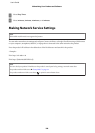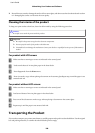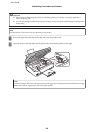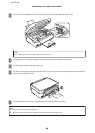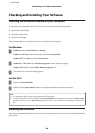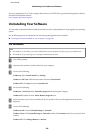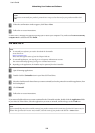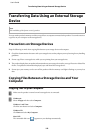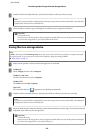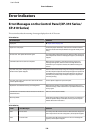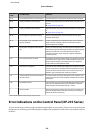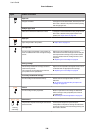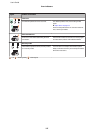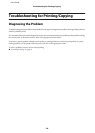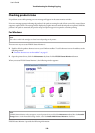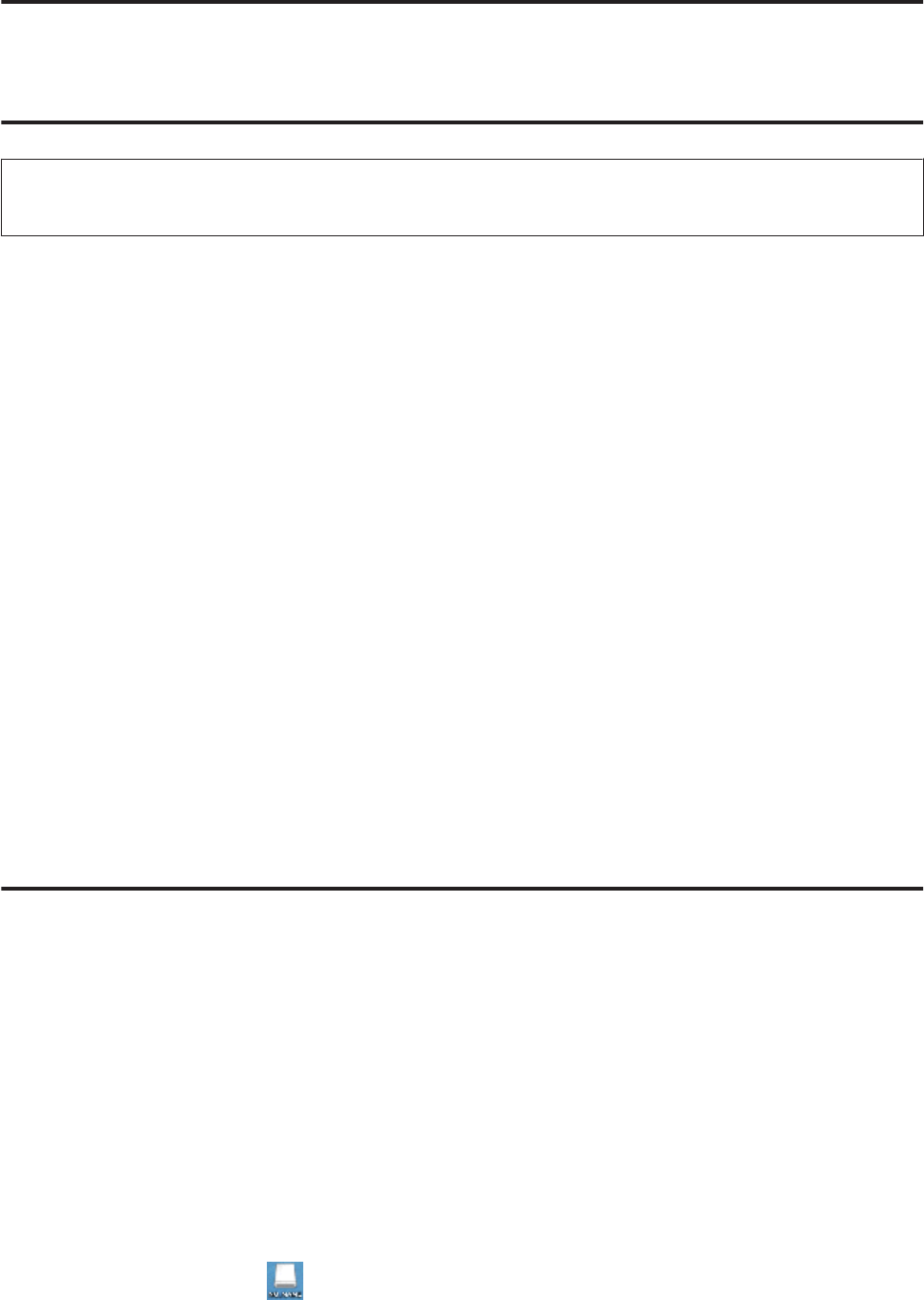
Transferring Data Using an External Storage
Device
Note:
The availability of this feature varies by product.
You can use the product’s memory card slot to copy files to a computer connected to the product. You can also use it to
copy files on your computer to the storage device.
Precautions on Storage Devices
Keep the following in mind when copying files between your storage device and computer:
❏ Check the documentation that came with your storage device and any adapter you may be using for any handling
guidelines.
❏ Do not copy files to a storage device while you are printing from your storage device.
❏ The product display does not update information about your storage device after you copy files to it or delete files
from it. To update the information displayed, eject and reload the storage device.
❏ Do not eject your memory card or turn off the product while the memory card light is flashing or you may lose
data.
Copying Files Between a Storage Device and Your
Computer
Copying files to your computer
A
Make sure the product is turned on and a storage device is connected.
B
Windows 8:
Select All apps and then select Computer.
Windows 7 and Vista:
Click the start button and select Computer.
Windows XP:
Click Start and select My Computer.
Mac OS X:
The removable disk icon (
) appears on your desktop automatically.
User’s Guide
Transferring Data Using an External Storage Device
112