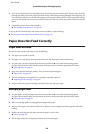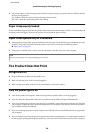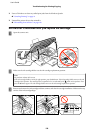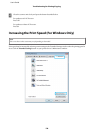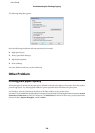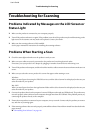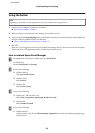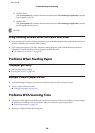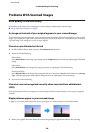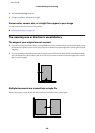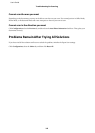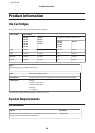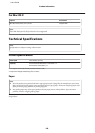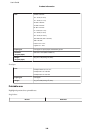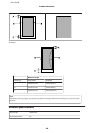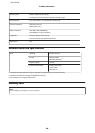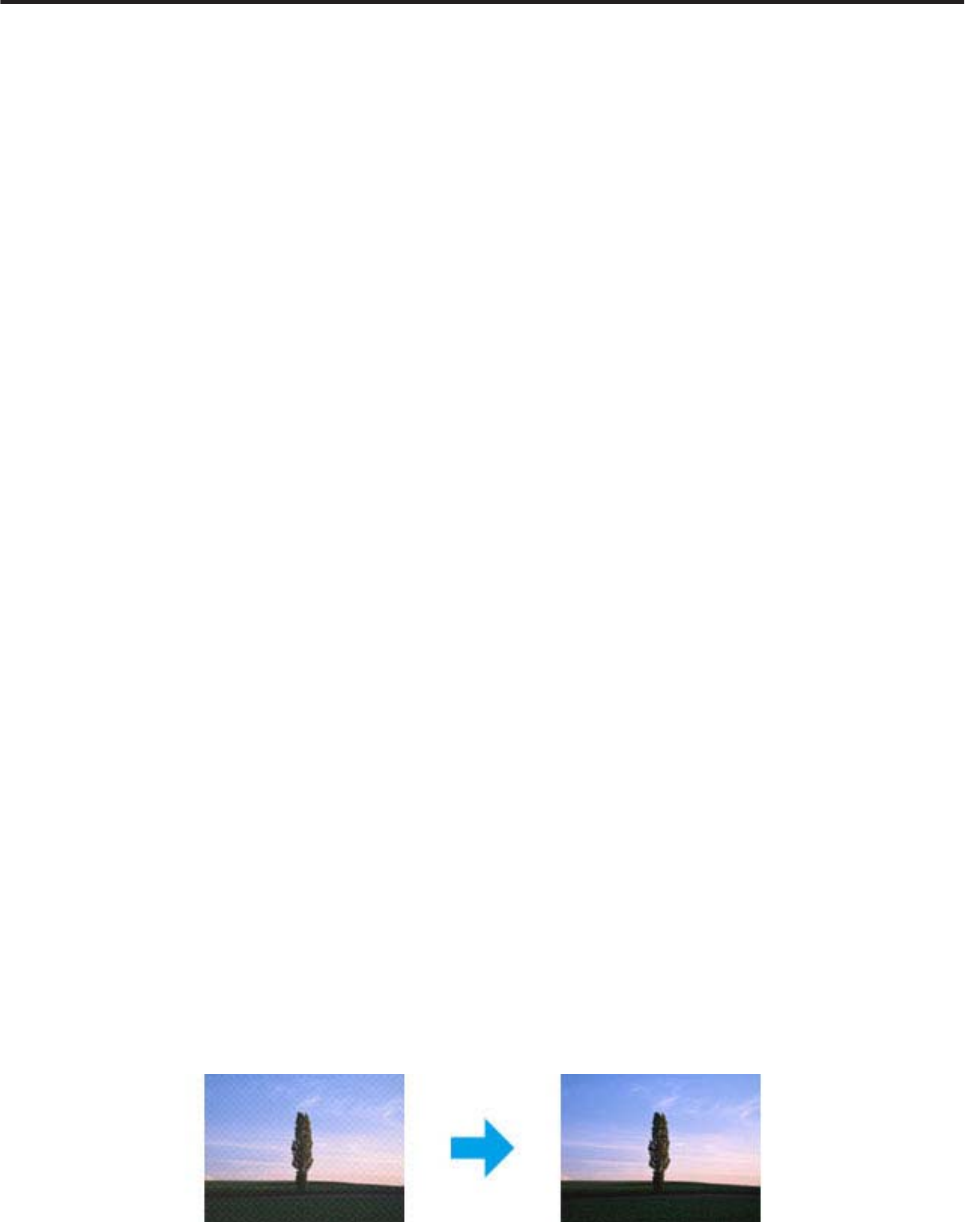
Problems With Scanned Images
Scan quality is unsatisfactory
Scan quality can be improved by changing the current settings or adjusting the scanned image.
& “Image Adjustment Features” on page 53
An image on the back of your original appears in your scanned image
If your original is printed on thin paper, images on the back may be visible to the product and appear in your scanned
image. Try scanning the original with a piece of black paper placed on the back of it. Also make sure the Document
Type and Image Type settings are correct for your original.
Characters are distorted or blurred
❏ In Office Mode or Home Mode, select the Text Enhancement check box.
❏ Adjust the Threshold setting.
Home Mode:
Select Black&White as the Image Type setting, click the Brightness button, and then try adjusting the Threshold
setting.
Office Mode:
Select Black&White as the Image Type setting, and then try adjusting the Threshold setting.
Professional Mode:
Select Black & White as the Image Type setting and click the + (Windows) or r (Mac OS X) button next to Image
Type. Make the appropriate Image Option setting and then try adjusting the Threshold setting.
❏ Increase the resolution setting.
Characters are not recognized correctly when converted into editable text
(OCR)
Place the document so that it is straight on the scanner glass. If the document is skewed, it may not be recognized
correctly.
Ripple patterns appear in your scanned image
A ripple or cross-hatch pattern (known as moiré) may appear in a scanned image of a printed document.
❏ Rotate your original document. Rotate the scanned image using the application software after scanning.
User’s Guide
Troubleshooting for Scanning
139