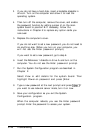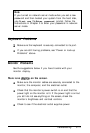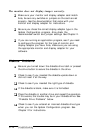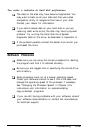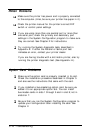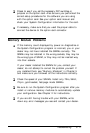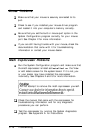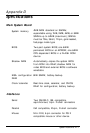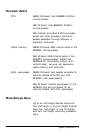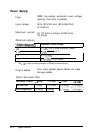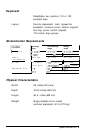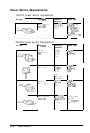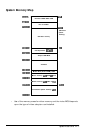Mouse Problems
D
Make sure that your mouse is securely connected to its
port.
Ll
Check to see if you installed your mouse driver program
and loaded it into your computer’s memory correctly.
tl
Be sure that you set the built-in mouse port option in the
System Configuration program correctly for your mouse
port. See Chapter 2 for more information.
Cl
If you are still having trouble with your mouse, check the
documentation that came with it for troubleshooting
information or contact your mouse dealer.
Math Coprocessor Problems
Ll
Run the System Configuration program and make sure that
the math coprocessor is listed as Installed on the View
or edit details screen for the system board. If it is not, you
or your dealer may have installed the coprocessor
incorrectly. See Chapters 2 and 5 for more information.
Do not attempt to remove the math coprocessor yourself.
extraction
tool
that
is needed to
remove
it.
Cl
Check the manual that came with the coprocessor for
troubleshooting information and for any diagnostic
procedures you can perform.
Ll
Test the coprocessor by running the System diagnostics
program. See Appendix A for instructions.
C-18
Troubleshooting