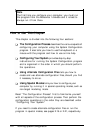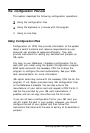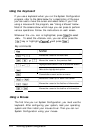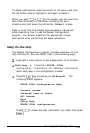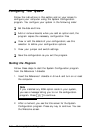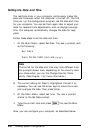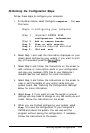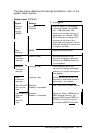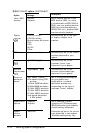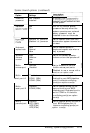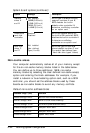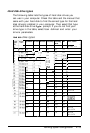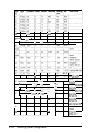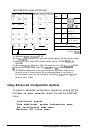Adding or Removing a Board
Select Step 2:
Add or
remove
boards when you need to
add or remove an option card. The program displays a list of
the computer’s slots with a description of any boards or cards
that it detects. The computer automatically detects EISA cards,
but you must add the necessary ISA card information. Follow
the instructions on the screen to add, move, or remove an
option card.
When you add an option card, you need the configuration
diskette that came with the card. Follow the instructions on the
screen to copy the appropriate CFG files to your Reference 1
diskette.
Defining the Configuration Settings
Select Step 3:
View or edit details from the
configuration menu to view your system configuration options.
Follow the instructions on the screen to edit the functions of
these options or to change their resource assignments. You can
also perform various advanced configuration operations by
accessing the Advanced menu. See “Using the Advanced
Configuration Options,”
later in the chapter, for more
information.
You cannot change the settings for certain options because they
are detected and set automatically by the program. Some
options or settings may not be available, depending on the
processor board you have installed.
If you add any EISA option cards to your system, various
configuration options for the card(s) appear on the screen
beneath the system board options. See your EISA option card
documentation for information about configuring your card(s).
2-10 Running System Configuration