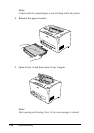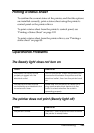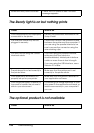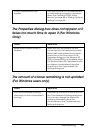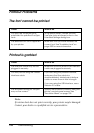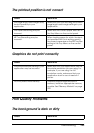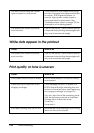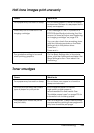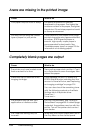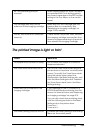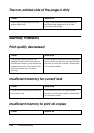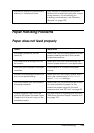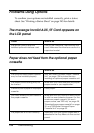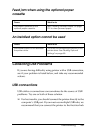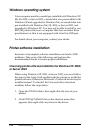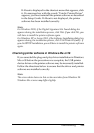252 Troubleshooting
Areas are missing in the printed image
Completely blank pages are output
Cause What to do
Your paper may be moist or damp. This printer is sensitive to moisture
absorbed by the paper. The higher the
moisture content in the paper, the lighter
the printout. Do not store paper in a humid
or damp environment.
You may not be using the correct
type of paper for your printer.
If the surface of your paper is too rough,
printed characters may appear distorted
or broken. EPSON special paper or
smooth, high-quality copier paper is
recommended for best results. See
"Available paper types" on page 276 for
information on choosing paper.
Cause What to do
The printer may have loaded more
than one sheet at a time.
Remove the paper stack and fan it. Tap it
on a flat surface to even the edges, then
reload the paper.
There may be no toner left in the
imaging cartridge.
If the message on the LCD panel or in
EPSON Status Monitor indicates that the
amount of toner left is low, see "Replacing
an imaging cartridge" on page 214.
You can also check the remaining toner
with the following symbols on the Basic
Settings tab in the printer driver.
Toner low: !
Toner end: ×
The problem may be with your
application or interface cable.
Print out a status sheet. See "Printing a
Status Sheet" on page 245. If a blank page
is ejected, the problem may be with the
printer. Turn off the printer and contact
your dealer.
The Paper Size setting may be
incorrect.
Make sure the correct paper size is set in
the Tray Menu on the control panel.