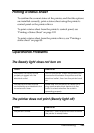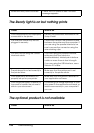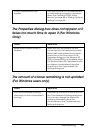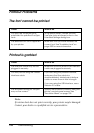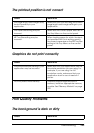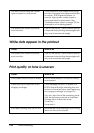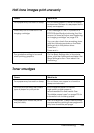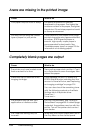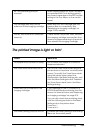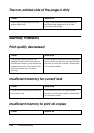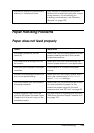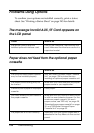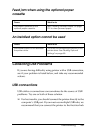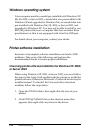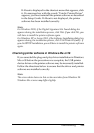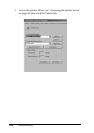Troubleshooting 253
11
11
11
11
11
11
11
11
11
11
11
11
The printed image is light or faint
MP Tray Size setting may be
incorrect.
When loading paper for which the size is
not specified with Auto setting, specify
the correct paper size on the MP Tray Size
setting in the Tray Menu on the control
panel.
The cartridge seal may not be
pulled out of the imaging cartridge.
Make sure that the cartridge seal has
been pulled out completely. See
"Replacing an imaging cartridge" on
page 214 for details.
The MP tray cover is not attached
correctly.
Check the MP tray cover. Next, remove
the imaging cartridge and confirm that
there is no paper remaining in the printer,
then reinstall the imaging cartridge.
Cause What to do
Your paper may be moist or damp. Do not store your paper in a humid or
damp environment.
The Toner Save mode may be on. Turn off the Toner Save mode using the
printer driver or the printer’s control panel
menus. To modify the Toner Save mode
using the printer driver, select the
Advanced in the Basic Settings tab, and
click the More Settings button. Deselect
the Toner Save check box in the More
Settings dialog.
There may be no toner left in the
imaging cartridge.
If the message on the LCD panel or in
EPSON Status Monitor indicates that the
amount of toner left is low, see "Replacing
an imaging cartridge" on page 214.
You can also check the remaining toner
with the following symbols on the Basic
Settings tab in the printer driver.
Toner low: !
Toner end: ×
The Density setting may be too low. Increase the Density setting in the Printing
Menu on the control panel.