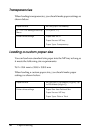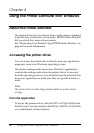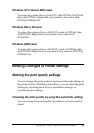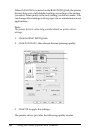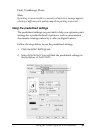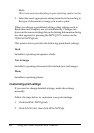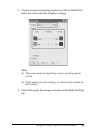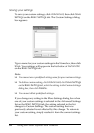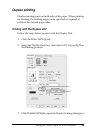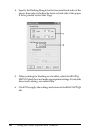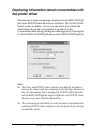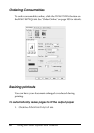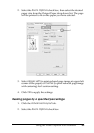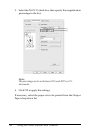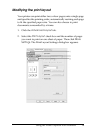64 Using the Printer Software with Windows
Saving your settings
To save your custom settings, click Advanced, then click Save
Settings on the Basic Settings tab. The Custom Settings dialog
box appears.
Type a name for your custom settings in the Name box, then click
Save. Your settings will appear in the list below of Automatic
on the Basic Settings tab.
Note:
❏ You cannot use a predefined setting name for your custom settings.
❏ To delete a custom setting, click Advanced, click Save Settings
on the Basic Settings tab, select the setting in the Custom Settings
dialog box, then click Delete.
❏ You cannot delete predefined settings.
If you change any setting in the More Settings dialog box when
one of your custom settings is selected in the Advanced Settings
list on the Basic Settings tab, the setting selected in the list
changes to Custom Settings. The custom setting that was
previously selected is not affected by this change. To return to
your custom setting, simply reselect it from the current settings
list.