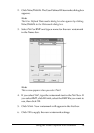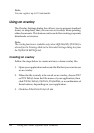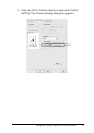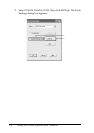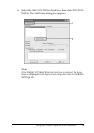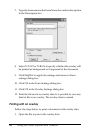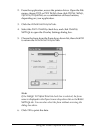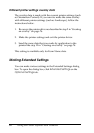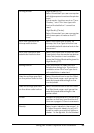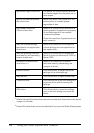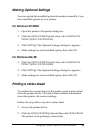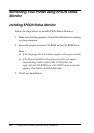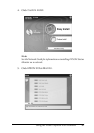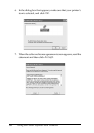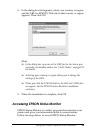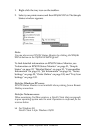Using the Printer Software with Windows 83
4
4
4
4
4
4
4
4
4
4
4
4
Printing mode: High Quality (PC):
Select this mode if you use a computer
with higher specs to reduce the printer
load.
In this mode, functions such as “Form
Overlay,” and “Print true type with
fonts with substitution” cannot be
used.
High Quality (Printer):
Select this mode if you use a computer
with lower specs to reduce the PC
load.
Print True Type fonts as
bitmap radio button:
Select this check box to print, as
bitmap, the True Type fonts that are
not substituted with device fonts in the
document.
Print True Type fonts with
substitution radio button:
Select this check box to print the True
Type fonts in the document as device
fonts. This function is not available
when the Printing Mode setting is set to
High Quality (PC).
Setting button: Click this button to open the Font
Substitution dialog box. This button is
available when Print True Type fonts
with substitution is selected.
Uses the settings specified
on the printer radio button:
Select this check box to use the Offset,
the Skip blank page, and Ignore the
selected paper size settings on the
control panel.
Uses the settings specified
on the driver radio button:
Select this check box to use the Offset,
the Skip blank page, and Ignore the
selected paper size settings in the
printer driver.
Offset: Makes fine adjustments to the printing
position on the front and the back of
data on a page in 0.5 mm increments.
Density: Select a print density in the range 1 to
5. Adjust the print density to any of 5
levels to make your printout lighter or
darker. 1 is the lightest, 5 is the darkest.