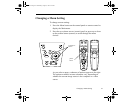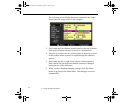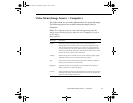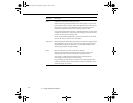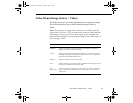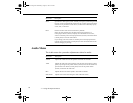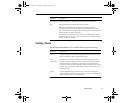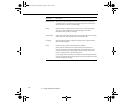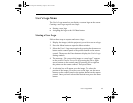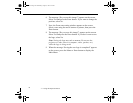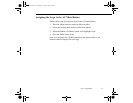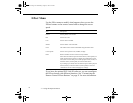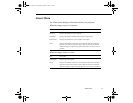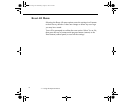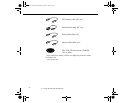User’s Logo Menu
69
User’s Logo Menu
The User’s Logo menu lets you display a custom logo on the screen.
Creating a user logo requires two steps:
●
Storing a user logo
●
Assigning the logo to the AV/Mute button
Storing a User Logo
Follow these steps to capture and store a logo:
1. Display the image (with the projector) you wish to use as a logo.
2. Press the Menu button to open the Menu window.
3. Select the User’s Logo menu option by pressing the down arrow
button on the control panel or the pointer button on the remote
control. Then press the Enter button to display the User’s Logo
Setting window.
4. The message, “Do you use this image as a user logo?” appears
on the screen. Choose Yes or No by pressing the left or right
arrow buttons on the control panel or pressing left or right on
the pointer on the remote control. Then press Enter.
5. A selection box will appear over the image. To select the
portion of the image you wish to use as the logo, use the arrow
buttons on the control panel or the pointer button on the remote
control. Once you have selected the desired area, press the Enter
button.
5500.book Page 69 Wednesday, August 4, 1999 4:41 PM