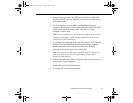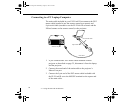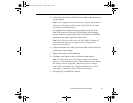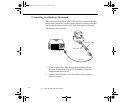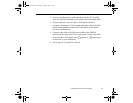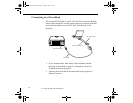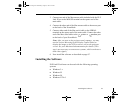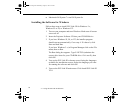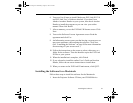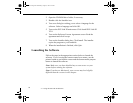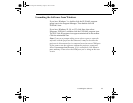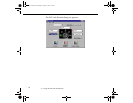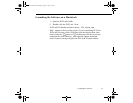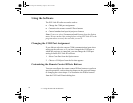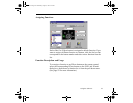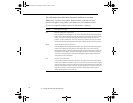Installing the Software
87
6. You see a list of items to install. Make sure ELP Link III V2.0
and ELP Link User’s Guide are checked. If you don’t have
Adobe
®
Acrobat
®
Reader on your system, also check Acrobat
Reader to install the program so you can view your online
manual. Then click Install.
7. After a moment, you see the ELPLink3 Welcome screen. Click
Next.
8. You see the Software License Agreement screen. Read the
agreement and click Yes.
9. An Information screen warns you that leaving a screen saver on
may cause problems while running the software. Click Next.
(See “Launching the Software” on page 88 for more information
about turning off your screen saver.)
10. Follow the instructions on the screen to select a directory or a
folder for the software. Then the Installer copies the ELP Link
III files to your system.
11. When the installation is complete, click Finish.
12. If you selected to install the online User’s Guide and Acrobat
Reader, follow the on-screen instructions to install them.
13. When you return to the ELP Link III main menu, click QUIT.
Installing the Software for a Macintosh
Follow these steps to install the software for the Macintosh:
1. Insert the Projector Software CD into your CD-ROM drive.
5500.book Page 87 Wednesday, August 4, 1999 4:41 PM