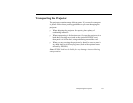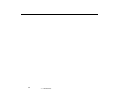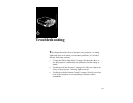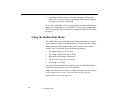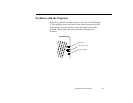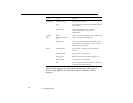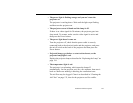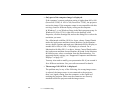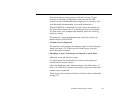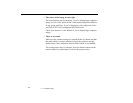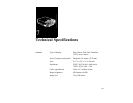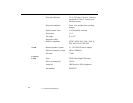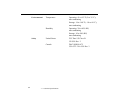Problems with the Image or Sound
145
If you are using ELP Link III, make sure you selected the correct
COM (communication) port for the serial cable when you set up the
ELP Link III software. If necessary, you can change the COM port
from the Option menu. See page 101 for more information.
Problems with the Image or Sound
w
No image appears on the screen.
Check that the power light is on and the lens cover is off. Also make
sure the power cord, video cable, and any other cables you are using
are securely connected, as described in Chapter 1 (and Chapter 4 for
ELP Link III).
The correct image source may not be selected. Press the Source
button on the remote control or the control panel to choose another
image source.
Some screen savers appear as a blank screen. Make sure any screen
savers on your computer are disabled while using the projector.
w
A screen saver appears on the screen and won’t go away.
Press the ESC key, the right mouse button, or the top multi-purpose
button (if you’re using the remote control as a mouse) to stop the
screen saver. This will also clear any effects you have on the screen.
You should disable any screen savers on your computer before
using the projector.