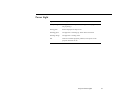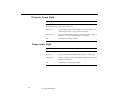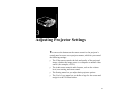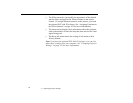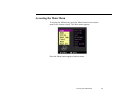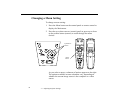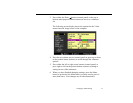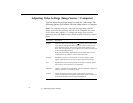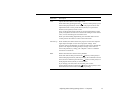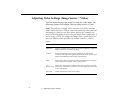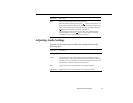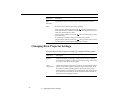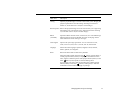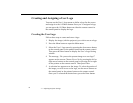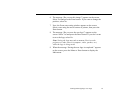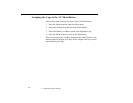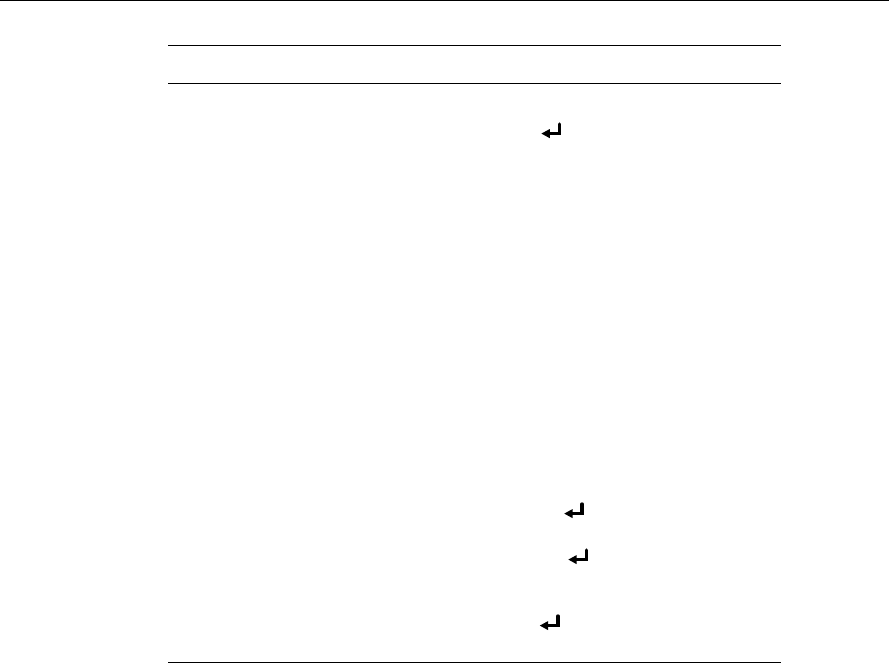
Adjusting Video Settings (Image Source = Computer)
73
Color Adjusts the color balance of the input source.
Select this item by pressing the Enter
button (control panel) or press
either multi-purpose button on the remote. The projector enters color
adjustment mode. Use the pointer button (remote) or up and down
buttons (control panel) to select a color.
Next, use the pointer button (remote) or left and right buttons (control
panel) to adjust the selected color. Increase the setting for more intense
color, or lower the setting for less intense color.
When you finish making adjustments, press the Menu button on the
control panel or the remote to return to the Video menu.
Auto Set Up When enabled, this feature allows the projector to sense the computer
signal input and adjust it to the current projector settings. If the
projector doesn’t automatically recognize the video source, disable this
option. Then adjust the tracking and sync settings. If this does not
resolve the problem, try setting your computer’s video to a different
resolution or refresh rate.
Reset Returns all menu items to their factory defaults.
Select this item and then press the Enter
button (control panel) or
either multi-purpose button (remote) to display the confirmation screen.
Next, select Yes and then press the Enter
button (control panel) or a
multi-purpose button (remote) to reset the menu.
If you change your mind, select No and then press a multi-
purpose button (remote) or the Enter
button (control panel) to clear
the confirmation screen without changing any settings.
Menu item Description