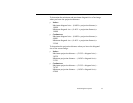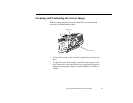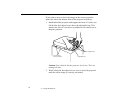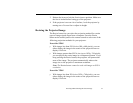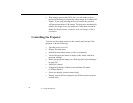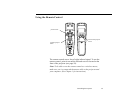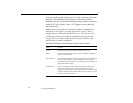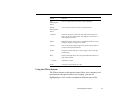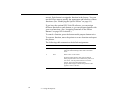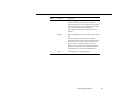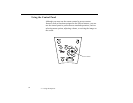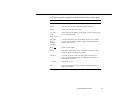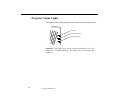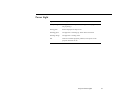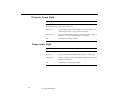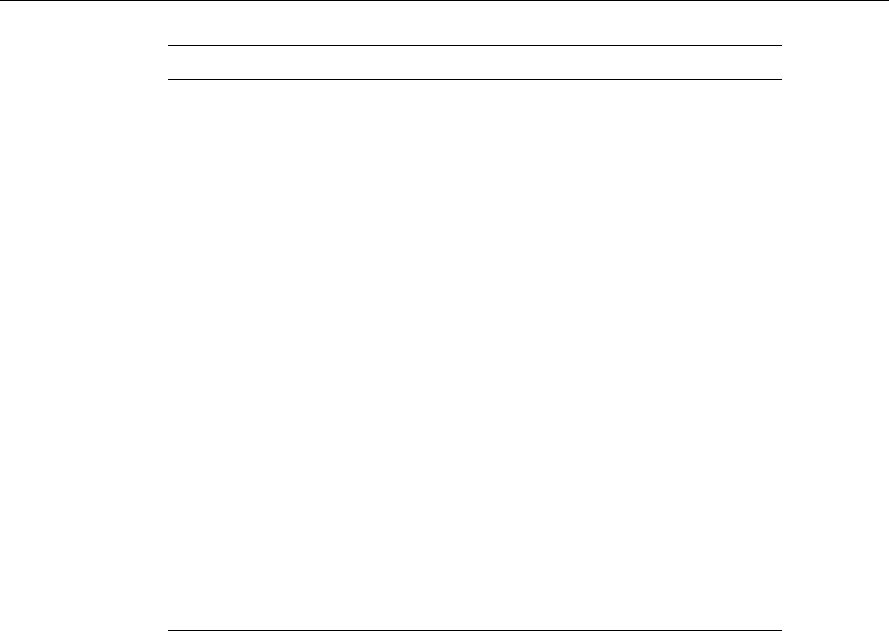
Controlling the Projector
61
Using the Effects buttons
The Effects buttons on the remote control allow you to enhance your
presentation with special effects (for example, you can use
highlighting or a box or line to emphasize different parts of the
Top
multi-purpose
button
Acts as a right mouse click. Press to open submenus.
Bottom
multi-purpose
button
Acts as a left mouse click. Press to open submenus.
AV/Mute Turns the projector’s audio and video output off and back on
again—clears all special effects, and displays a black, blue, or
user-defined logo screen.
Resize Resizes the image on the screen to match the resolution of your
computer display. See page 56 for details.
Custom Lets you zoom the image using the top (zoom out) and bottom
(zoom in) multi-purpose buttons.
Freeze Keeps the current computer or video image on the screen until
pressed again.
Help Displays the Help menu. See“Using the Online Help Menu” on
page 140 for details.
– Volume +
Adjusts the volume.
Power Turns the projector lamp on or off.
Button Function