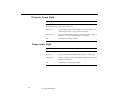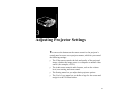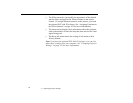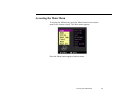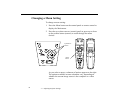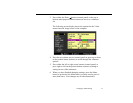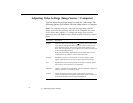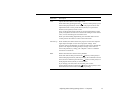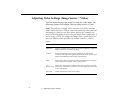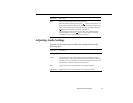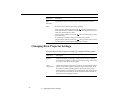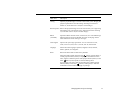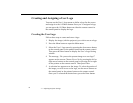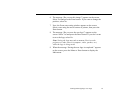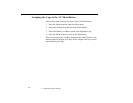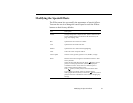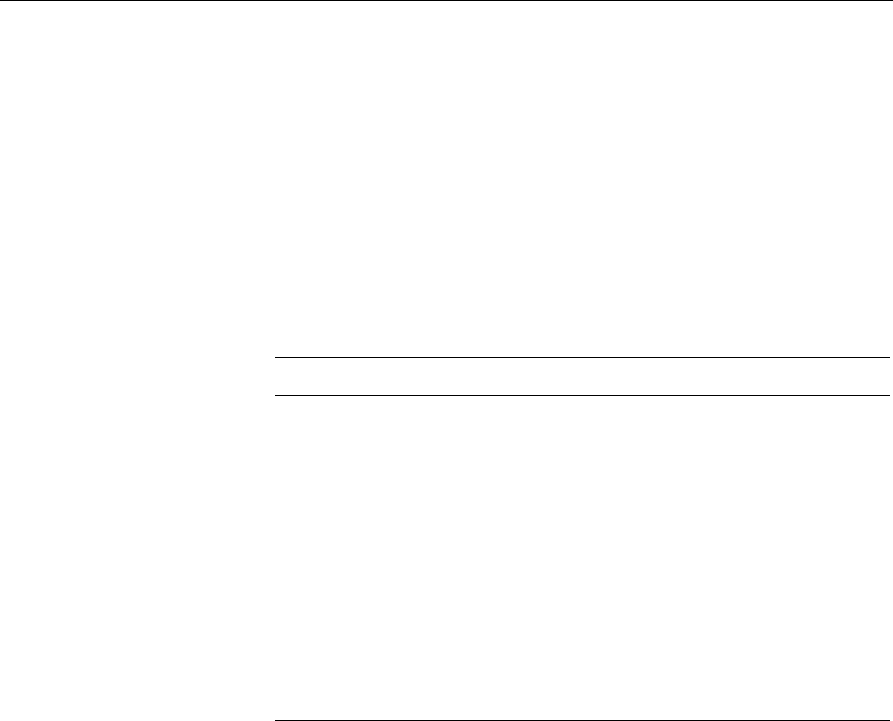
3 • Adjusting Projector Settings
74
Adjusting Video Settings (Image Source = Video)
You can adjust the projected image by using the Video menu. The
following options are available when the image source is Video.
Note:
The projector’s image source must be set to Video, and the
video source (such as a VCR or camcorder) must be connected and
operating for you to access these menu options (for example, the
projector must actually be projecting an image from a video tape, if
you’re using a VCR). To change the image source on the projector,
press the Source button on either the remote control or control
panel.
Menu item Description
Brightness Lightens or darkens the overall image. Increase brightness to lighten an
image, or decrease it to darken the image.
Contrast Adjusts the difference between light and dark areas. Increase the
contrast to make light areas lighter and dark areas darker. Decrease it to
minimize the difference between light and dark areas.
Color Adjusts color density. Increase the setting for darker and more opaque
colors. Decrease it for lighter and less opaque colors.
Tint
(NTSC only)
Adjusts the red-green color balance of the screen. Increase tint to add
more green, or decrease it to add more red. This setting only works with
NTSC video signals.
Sharpness Adjusts the sharpness of the screen image.