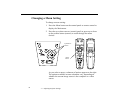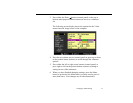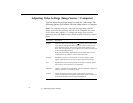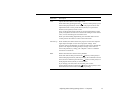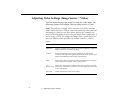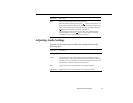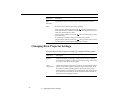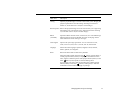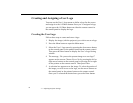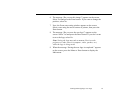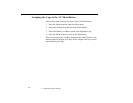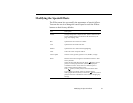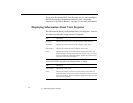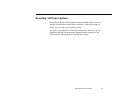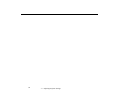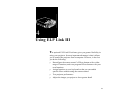3 • Adjusting Projector Settings
78
Creating and Assigning a User Logo
You can use the User’s Logo menu to define a logo for the screen
and assign it to the AV/Mute button. Once you’ve assigned a logo,
you can press the AV/Mute button on either the remote control or
the control panel to display the logo.
Creating the User Logo
Follow these steps to create and store a logo:
1. Display the image (with the projector) you wish to use as a logo.
2. Press the Menu button to open the Main menu.
3. Select the User’s Logo menu by pressing the down arrow button
on the control panel or the pointer button on the remote control.
Then press the Enter button to display the User’s Logo Setting
window.
4. The message, “Do you use the present image as a user logo?”
appears on the screen. Choose Yes or No by pressing the left or
right arrow buttons on the control panel or pressing left or right
on the pointer on the remote control. Then press Enter.
5. A selection box appears over the image. To select the portion of
the image you wish to use as the logo, use the arrow buttons on
the control panel or the pointer button on the remote control.
Once you’ve selected the desired area, press the Enter button.