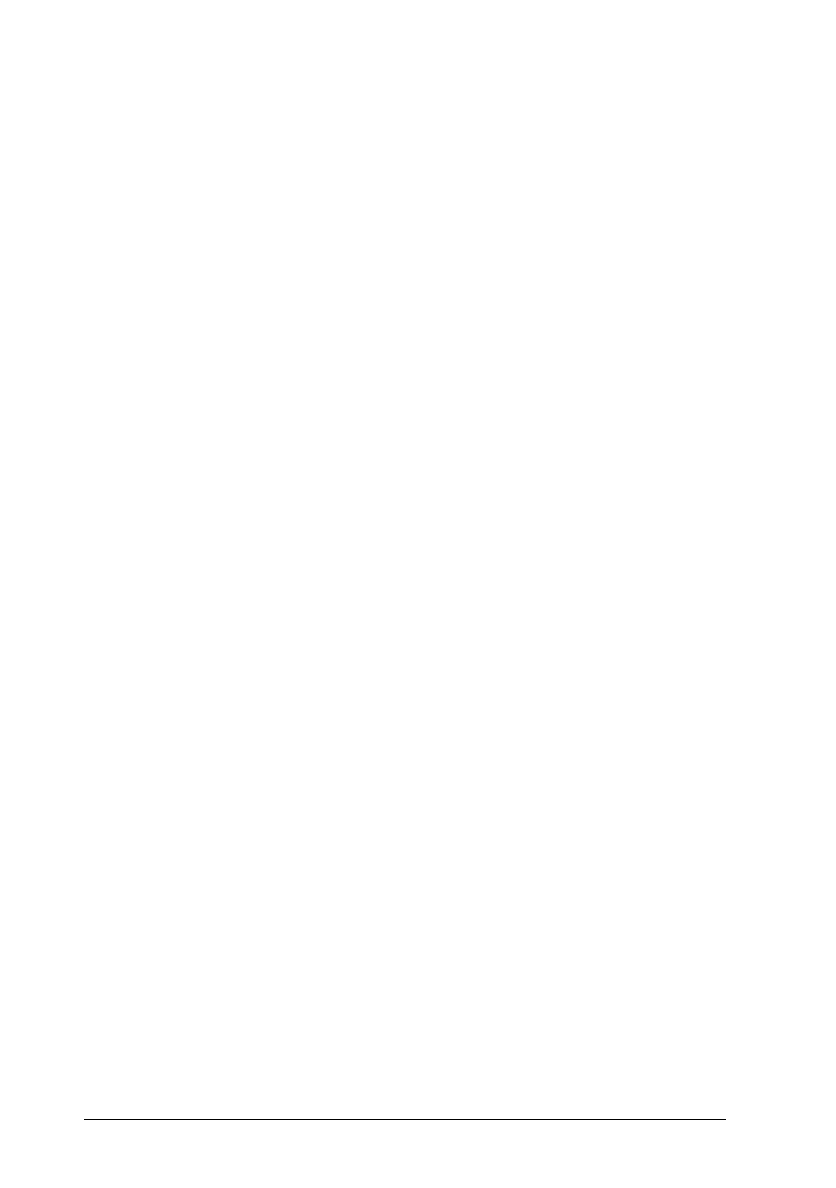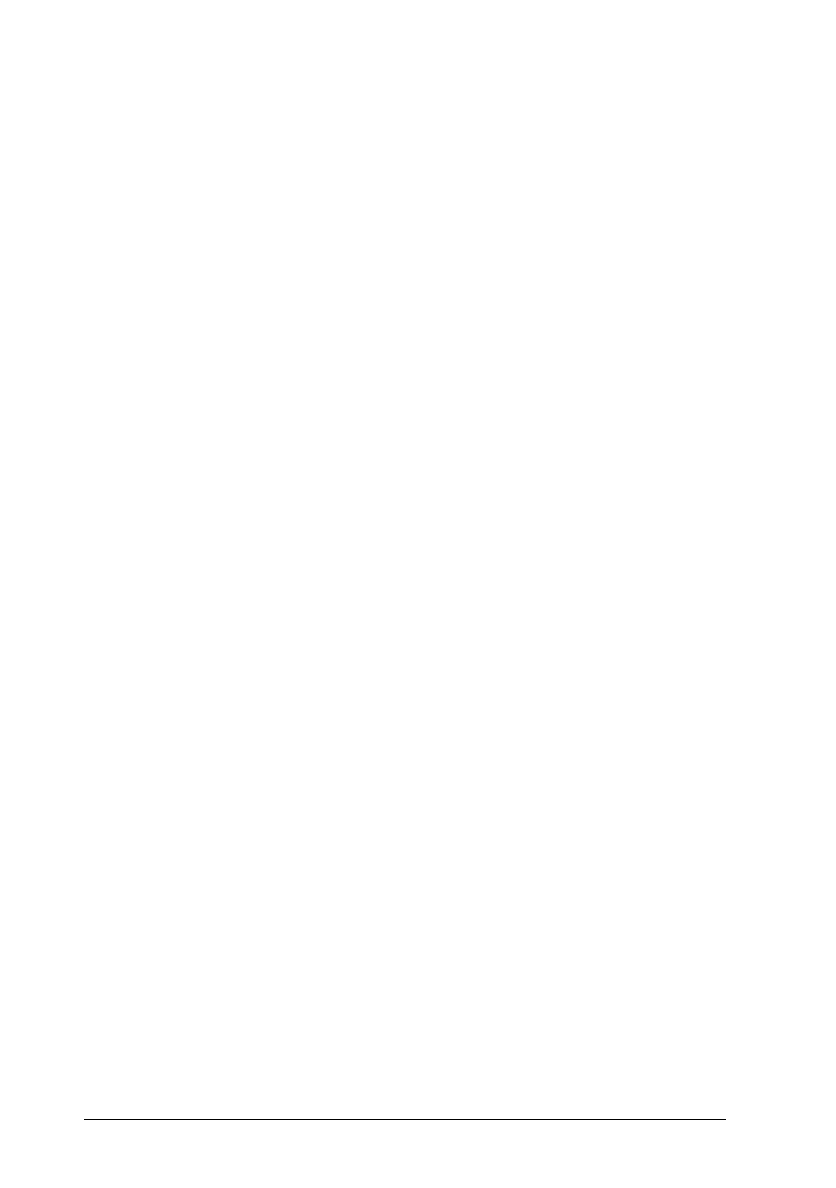
Using the Predefined Settings
If you click
Advanced
in the Print dialog box, you can select a
predefined setting. The predefined settings are provided to
help you optimize the print settings for a particular kind of
printout, such as presentation documents or images taken by a
video or digital camera.
You will find the predefined settings in a list located between
the More Settings and Save Settings buttons in the Print dialog
box.
When you choose a predefined setting, other settings such as
Print Quality, Halftoning, and Color are set automatically.
Changes are shown in the Current Settings display on the right
side of the Print dialog box. Before printing, be sure to verify
the Media Type and Ink settings, as they may be affected by the
predefined setting you select. See the previous section for more
information on the Media Type and Ink settings.
The printer driver provides the following predefined settings:
Advanced Photo
This setting provides you with excellent reproduction of
scanned images or digitally captured images, though
printing is slower with Advanced Photo. You will get the
best results if you use this setting in combination with high
quality paper.
Photo
This setting is best for printing scanned photographs. It
increases the contrast in an image.
Note:
Changing the Ink setting after
Photo
is selected returns the
settings list to
Custom Settings
, so always make your Ink
setting before you select this option.
L
Comoro-W
Rev.C
A5 size Chapter 5
12/12/97 DR, pass 0
5-6
Using the Printer Software for Macintosh