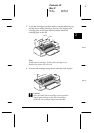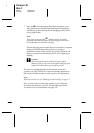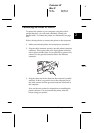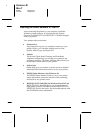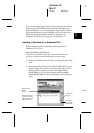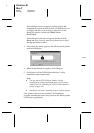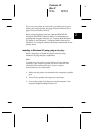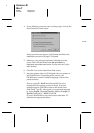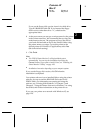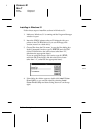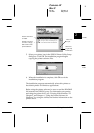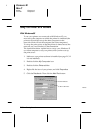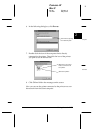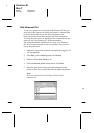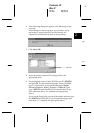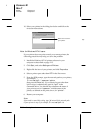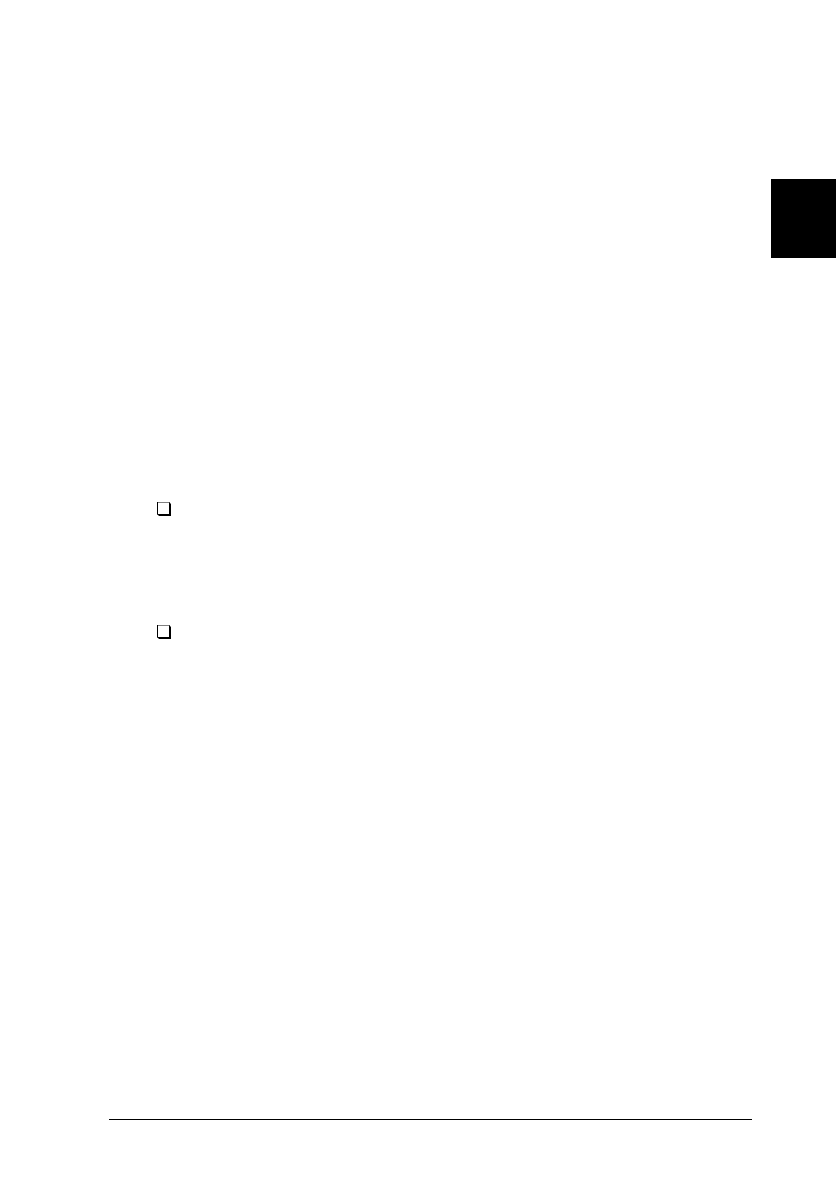
If you use the floppy disk version, insert it in a disk drive.
Type
A:\Win95
and click
OK
. If you inserted the floppy
disk in a drive other than drive “A”, substitute the
appropriate letter.
8. At the next screen you can type a unique name for the printer
in the Printer name box. We recommend that you keep the
model name as shown. The program will copy the files to
your hard disk and add an icon to the Printers folder using
the printer name you assign. To use this printer as the
default printer for Windows 95 applications, select
Yes
.
(
No
is the default setting.)
9. Click
Finish.
Note:
The EPSON Status Monitor 2 utility installation starts
automatically. You can stop the installation by clicking the
Cancel
button. If you want to install it later, see "Installing the
Status Monitor 2 utility" on page 4-29.
Installation time varies depending on your computer system.
If you use the floppy disk version, click
OK
when the
installation is completed.
Your printer software is now installed. Before using the printer
software, be sure to read the README file located in the
EPSON folder. For information on opening and using the
software, see “Printing With Windows” in Chapter 3, and
Chapter 4, “Using the Printer Software for Windows” for using
the utilities and further information on the printer driver.
If you use your printer on a network with Windows 95, see
page 2-20.
2
R
Comoro-W
Rev.C
A5 size Chapter 2
12-12-97 DR, pass 0
Getting Started
2-17