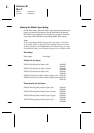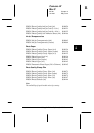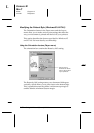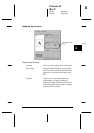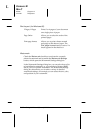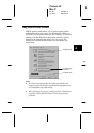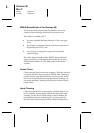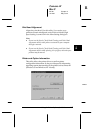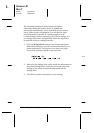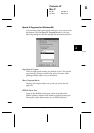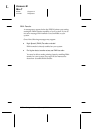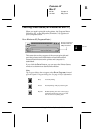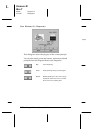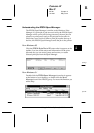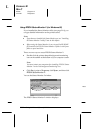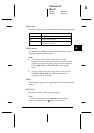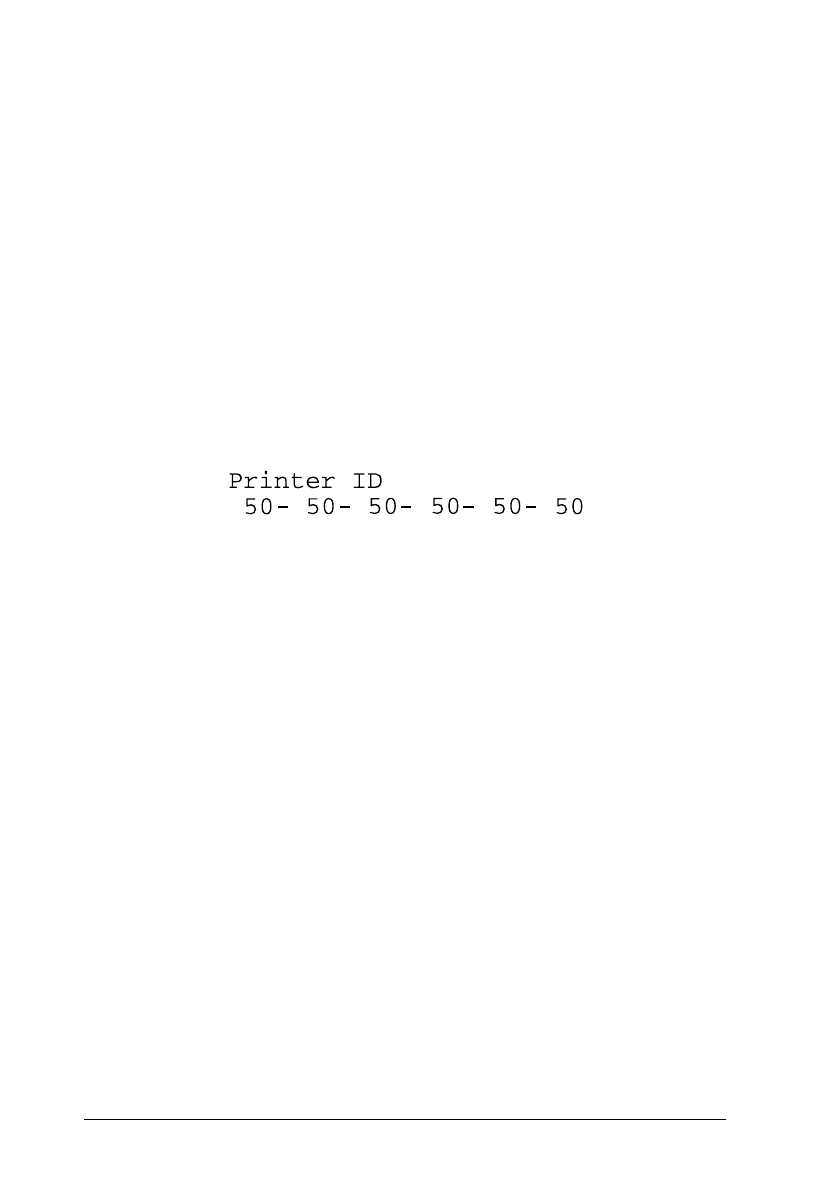
The information displayed in the Printer and Option
Information dialog box and the ability to update that
information automatically varies, depending on your system
setup. Under certain circumstances, you may need to input
some information manually. If a message appears in the
Current Settings window prompting you to enter settings, or if
you change the printer’s configuration, follow the steps below
to make the necessary settings manually:
1. Click the
Settings Sheet
button in the Printer and Option
Information dialog box to print out information about your
printer and options. This requires A4 or letter size paper.
You will see a printout similar to the one below.
2. Make sure the settings in the utility match the information on
the printed Settings Sheet. If they do not match, correct the
settings on the screen to match the information on the
settings sheet.
3. Click
OK
to exit this menu and save your settings.
Kr-01
L
Comoro-W
Rev.C
A5 size Chapter 4
12-12-97 DR, pass 0
4-18
Using the Printer Software for Windows