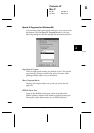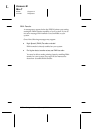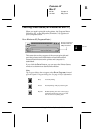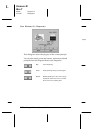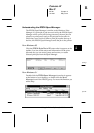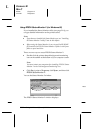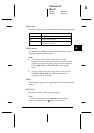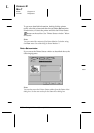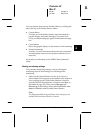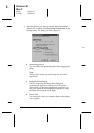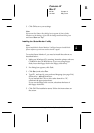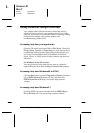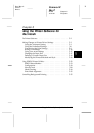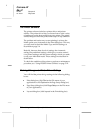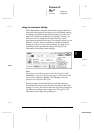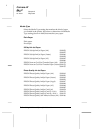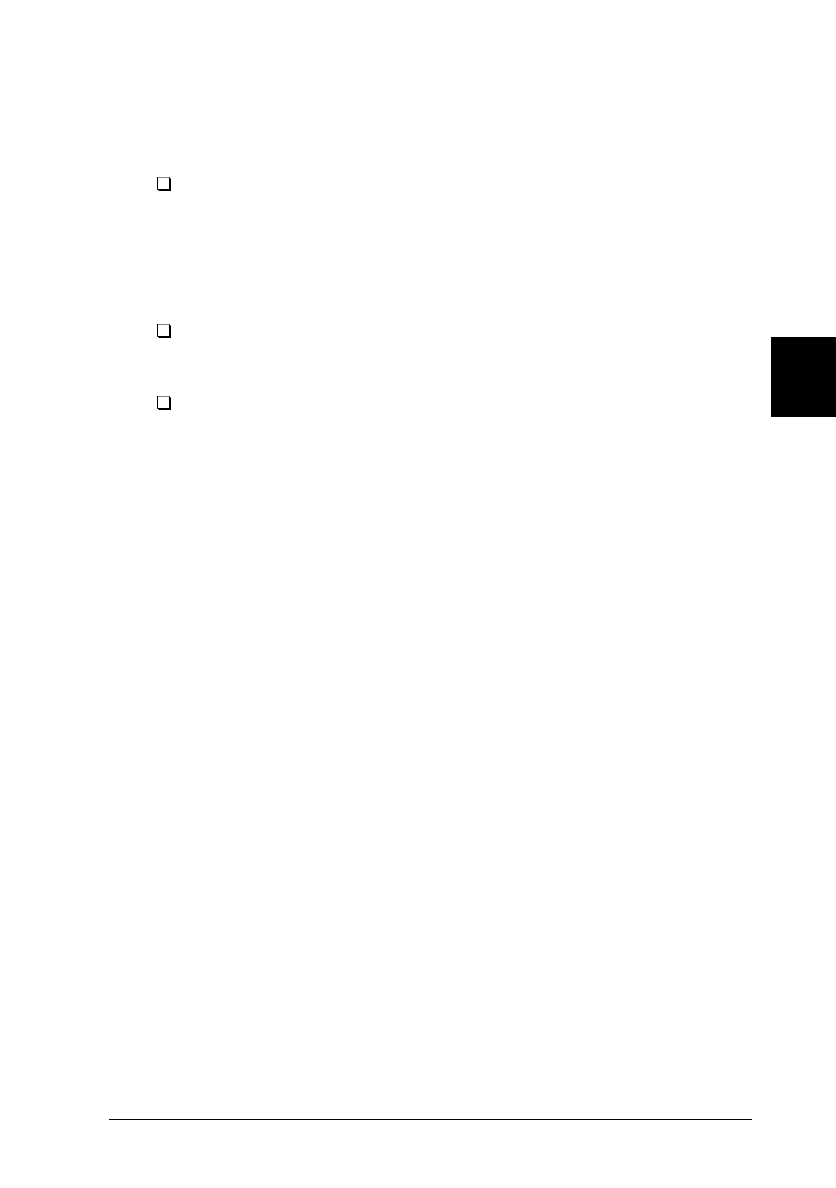
You can open the three menus described below by clicking the
tabs at the top of the Printer Status window:
Current Status
Provides you with detailed printer status information, a
graphic display, and status messages. If a printer error
occurs, troubleshooting tips appear in the bottom message
box.
Consumables
Shows the graphic display for the amount of ink remaining.
Printer information
Provides you with information about network connections
and other printer resources (for printers connected over a
network).
For details, see online help for the EPSON Status Monitor 2
utility.
Making monitoring settings
You can make monitoring settings, such as selecting the
monitoring interval and turning on or off background
monitoring.
1. Make sure the Status Monitor is active (it is active if a
printer-shaped icon appears on the taskbar at the bottom of
your computer screen). If the Status Monitor is inactive,
open the EPSON Status Monitor 2 window from
Start
, as
described on page 4-24. Then point to
Background
Monitoring
on the Settings menu and click
Monitor from
restart
or
Monitor now
to enable Status Monitor.
Note:
The Background Monitoring and Status Alert settings are not
available while the Status Monitor is inactive.
4
R
Comoro-W
Rev.C
A5 size Chapter 4
12-12-97 DR, pass 0
Using the Printer Software for Windows
4-27