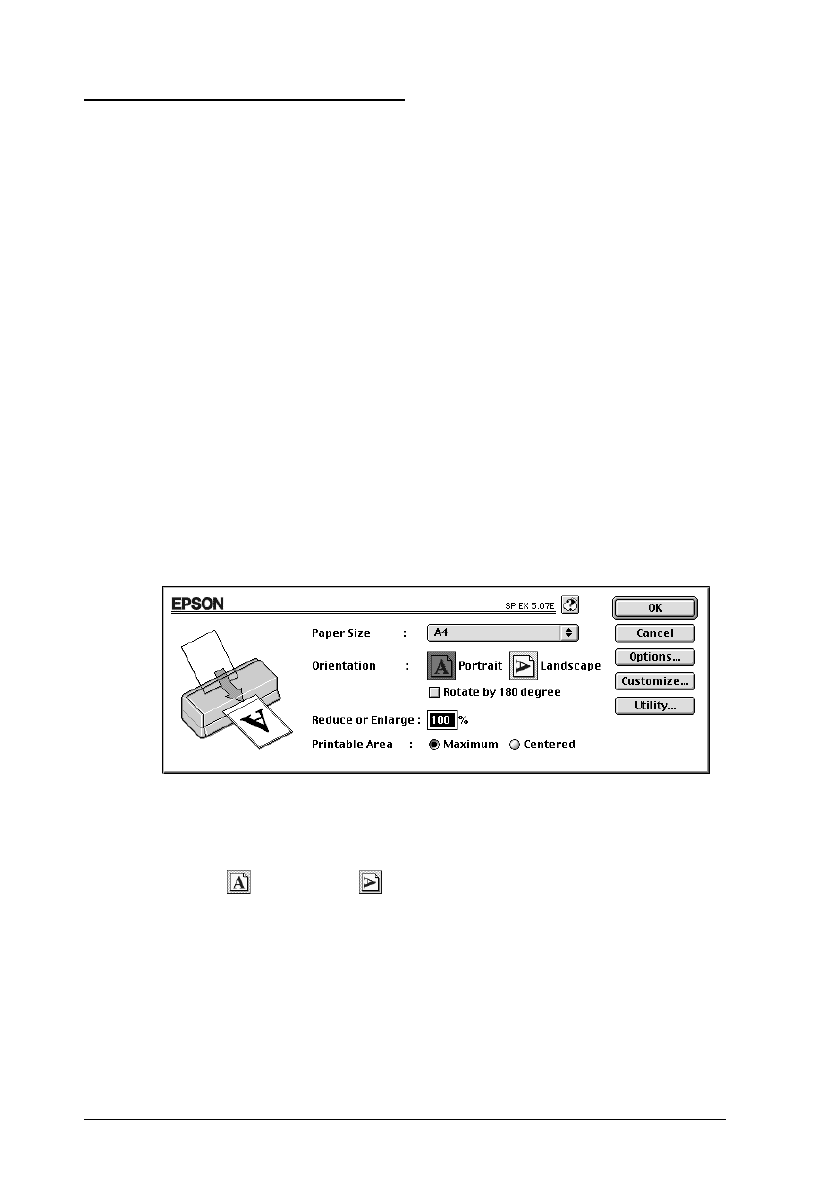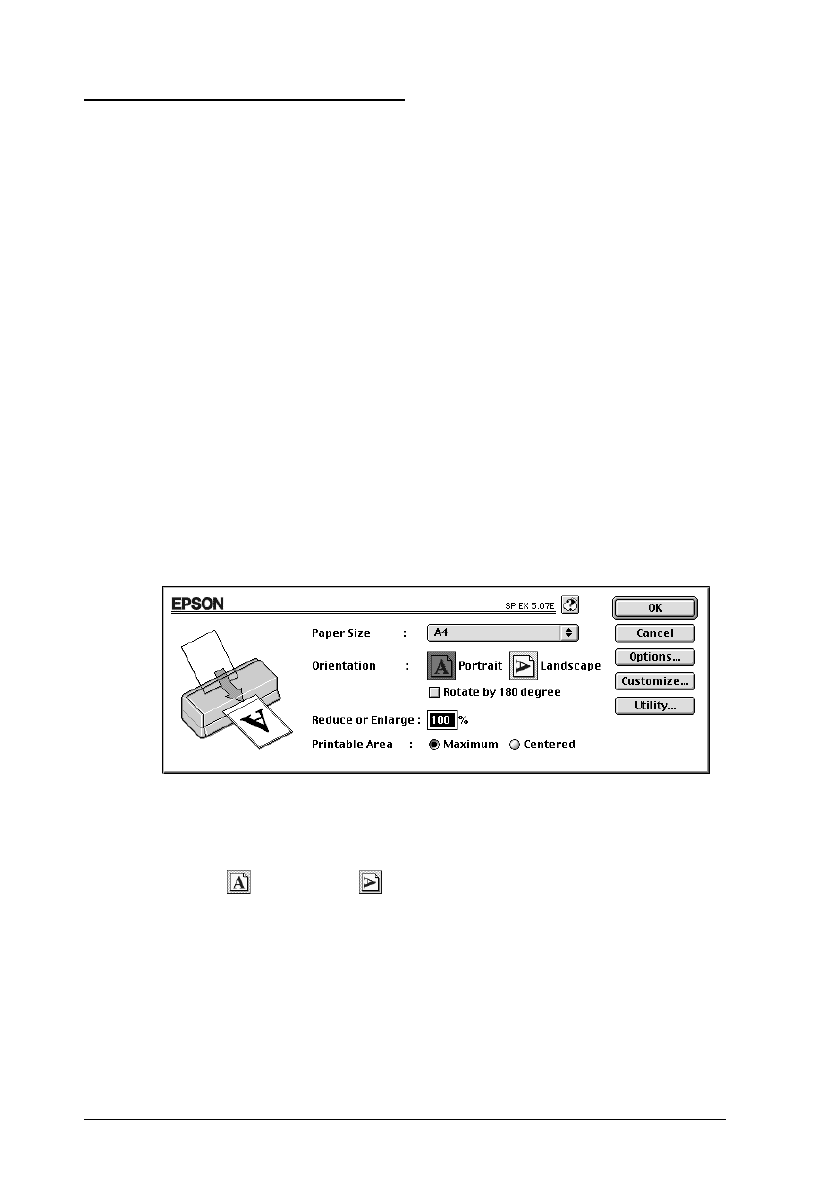
Printing With a Macintosh
To get started printing right away, follow the printing method
explained below, which is typical of many Macintosh
applications. The actual way you print may vary depending on
the application you use. See your application manual for
details. If you are printing from Windows applications, see the
previous section.
Note:
While many Macintosh applications override the settings made with
the printer driver, some do not, so you must verify the settings to get
the results you expect.
1. From your application, open the document you want to print.
2. Choose
Page Setup
from the File menu. This brings up the
dialog box shown below.
3. Select the paper size you loaded in the printer from the
Paper Size list.
4. Select Portrait or Landscape as the orientation option.
5. After making your settings, click the
OK
button to close the
Page Setup dialog box.
Note:
You cannot print from the Page Setup dialog box. You can only
print from the Print dialog box.
image4
L
Comoro-W
Rev.C
A5 size Chapter 3
12-12-97 DR, pass 0
3-8
Starting to Print