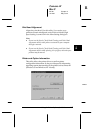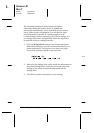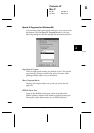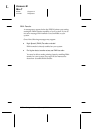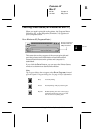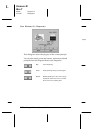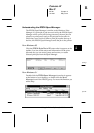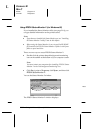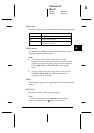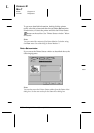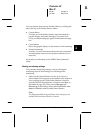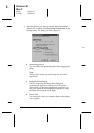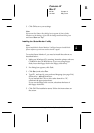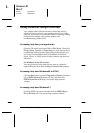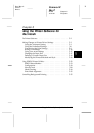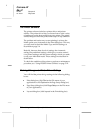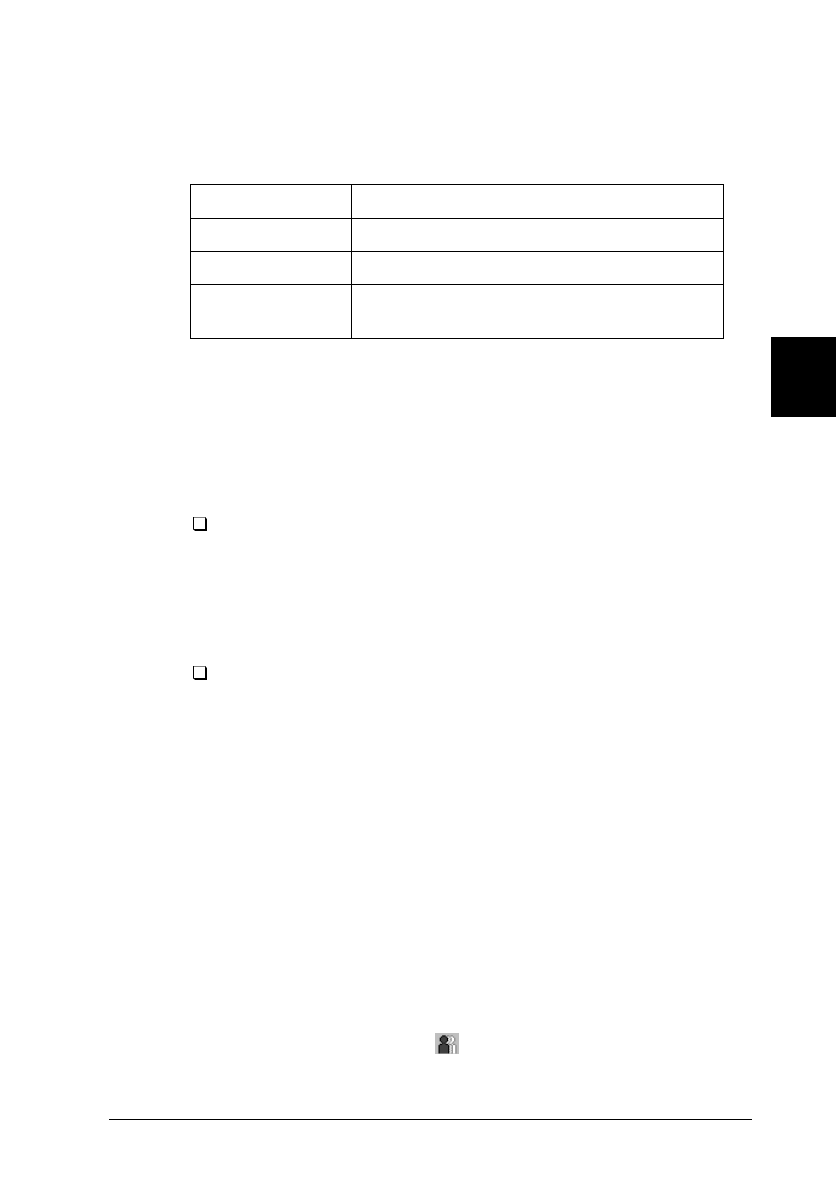
Printer icon
The color of the printer icon indicates the current printer status.
Green Ready
Yellow Some kind of maintenance is necessary
Red An error has occurred
Dimmed Communication problem between Status
Monitor 2 and printer
Printer Name
The name of the EPSON printer connected directly to your
computer appears in this column.
Note:
You can add or delete printers from the list. To save
computer memory, delete printers you do not need to monitor
(this does not remove the printer driver from your computer).
Choose
Add Printer
or
Delete Printer
on the Settings
menu.
You can rearrange the order of the printers in the list. Click
the
Printer Name, Status
, or
Job Count
title bar to
change the order of the printers.
Status
Brief messages appear here regarding the current status of the
printer.
Job Count
Shows the number of jobs waiting to print.
Note:
To get more information, choose
Job Status
on the Printer
menu or click the Job Status button on the tool bar.
4
R
Comoro-W
Rev.C
A5 size Chapter 4
12-12-97 DR, pass 0
Using the Printer Software for Windows
4-25