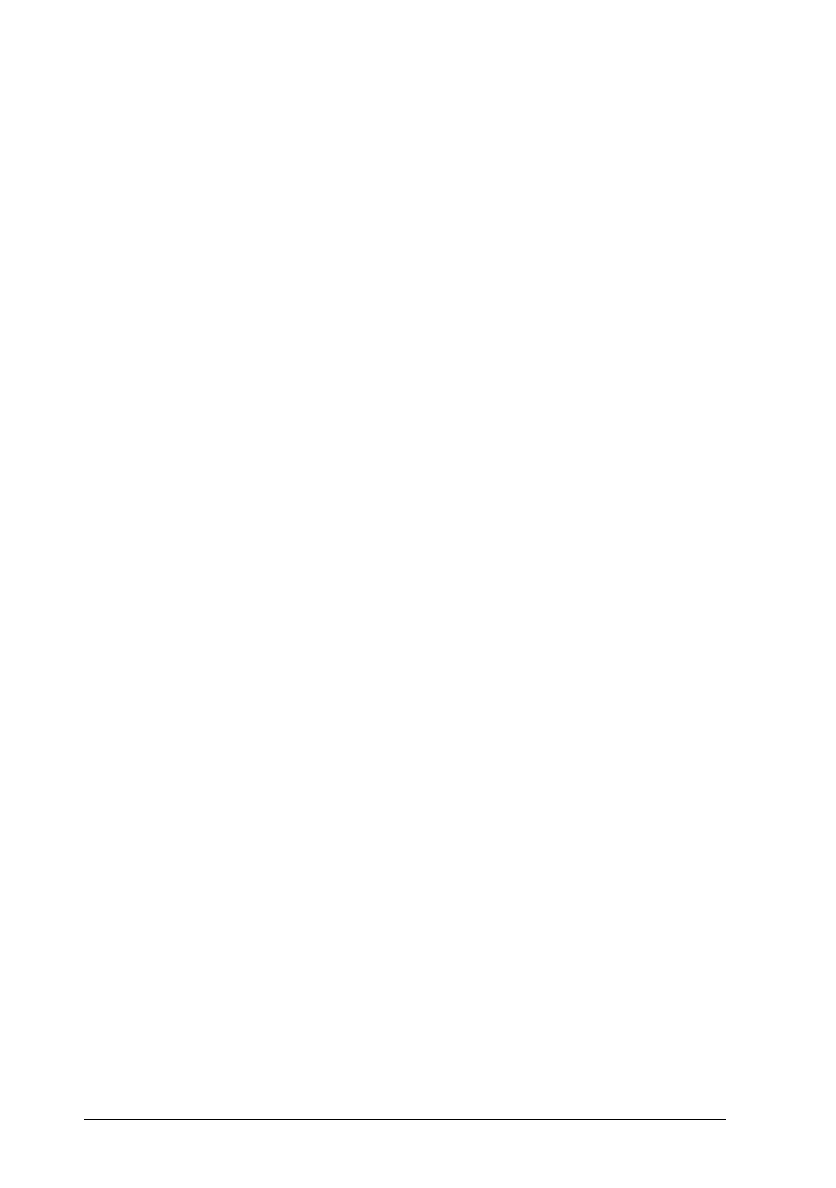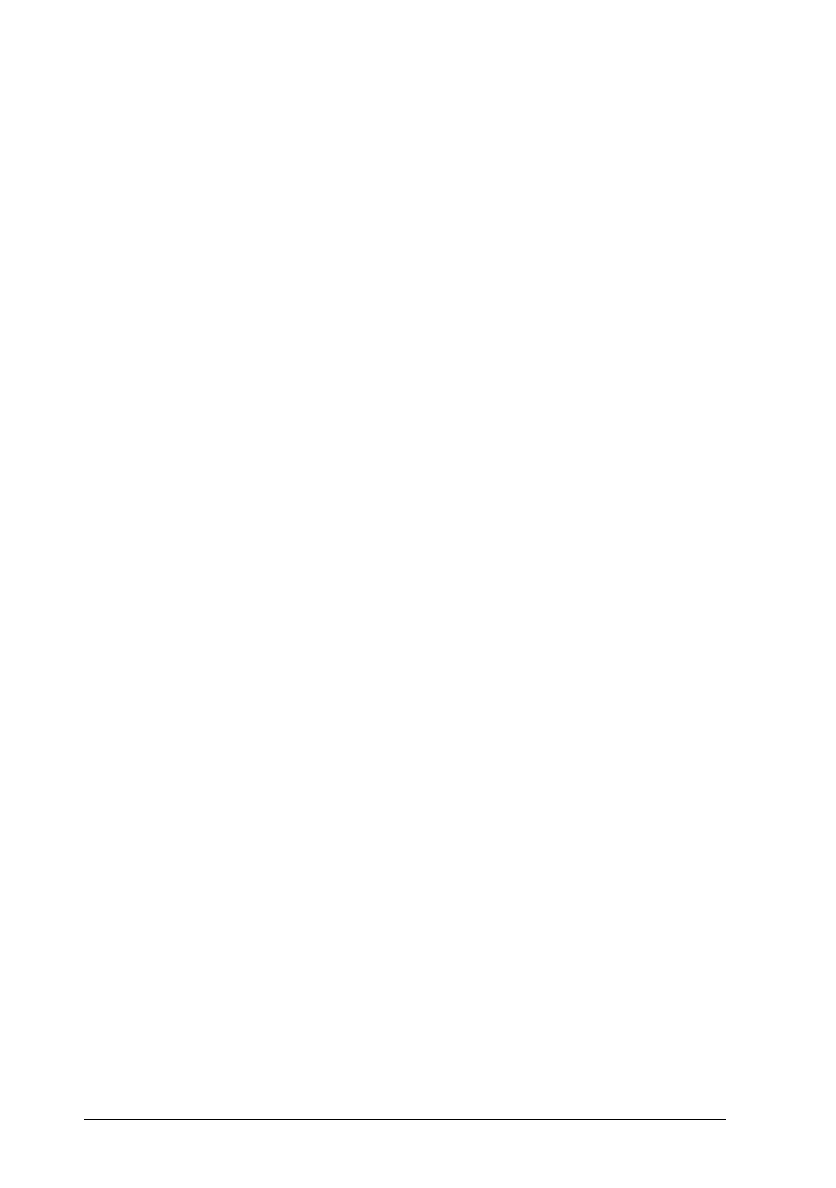
Note:
Depending on the media you choose in the Media Type list (while
Automatic
is selected), a slide bar may appear in the Mode box that
lets you choose
Quality
or
Speed
. Select
Quality
when print
quality is more important than speed.
Online help provides more information about the printer driver
settings. See page 4-30 for instructions on using online help.
Using the Predefined Settings
The predefined settings are provided to help you optimize the
print settings for a particular kind of printout, such as
presentation documents or images taken by a video or digital
camera.
1. Click
Advanced
on the Main menu.
You will find the predefined settings in the list below the
Advanced button.
2. Select the most appropriate setting from the list according to
the type of document or image you will print.
When you choose a predefined setting, other settings such as
Print Quality, Halftoning, and Color are set automatically.
Changes are shown in the Current Settings display at the
bottom of the Main menu.
3. Before printing, be sure to verify the Media Type and Ink
settings, as they may be affected by the predefined setting
you select. See page 4-10 for more information on the
Media Type setting.
L
Comoro-W
Rev.C
A5 size Chapter 4
12-12-97 DR, pass 0
4-6
Using the Printer Software for Windows