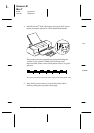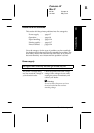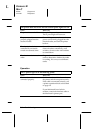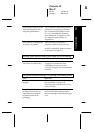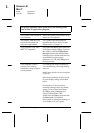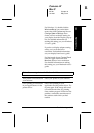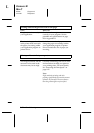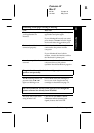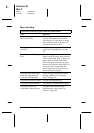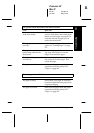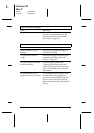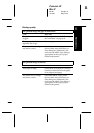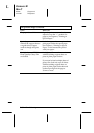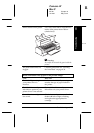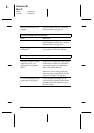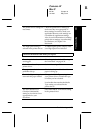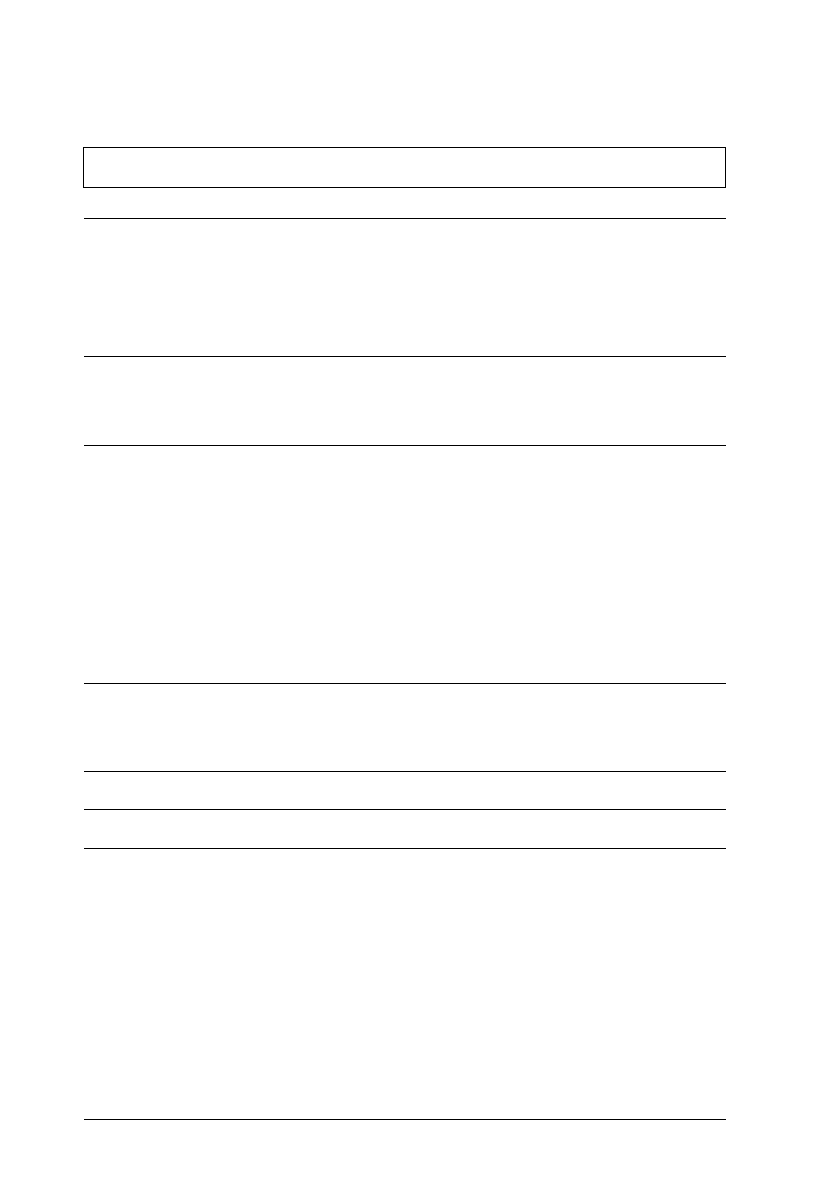
Paper handling
Paper does not feed properly from the sheet feeder.
Cause What to do
Too many sheets are loaded
in the sheet feeder.
Take the paper stack out of the feeder,
remove some sheets, and reload the
stack. Before you load paper, see page
6-4 to check the amount of paper you
can load in the sheet feeder.
The edge guides are not set
correctly.
Adjust the guides against the stack of
paper. See “Loading Paper” on page
3-2.
Paper is jammed in the paper
path.
Take all the paper out of the sheet
feeder, reload the paper, then press the
E
load/eject button. If the
S
paper out
light continues to flash, turn off the
printer and gently pull out any paper
that may be jammed in the printer. If it
tears and pieces remain inside the
printer, open the printer cover; then
remove the pieces of paper.
The paper stack does not fit
under the edge guide tab
inside the left edge guide.
Reload the paper so that it fits under
the edge guide tab. See “Loading
Paper” on page 3-2.
The paper is curled or folded. Use flat, undamaged paper.
The paper is old or creased. Use only new, smooth sheets of paper.
The paper’s size is not
compatible with the printer.
Use paper that meets the paper
requirements for this printer. See
“Paper” on page B-2.
L
Comoro-W
Rev.C
A5 size Chapter 8
12-12-97 DR, pass 0
8-14
Troubleshooting