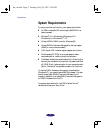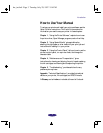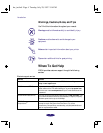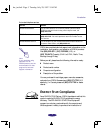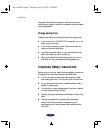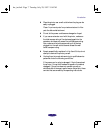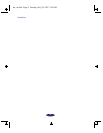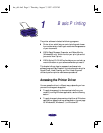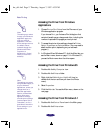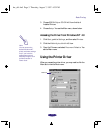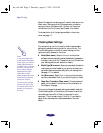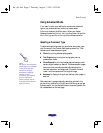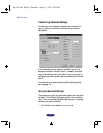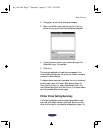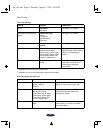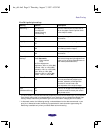Basic Printing
1-2
Accessing the Driver from Windows
Applications
1. Choose
Print
or
Print Setup
from the File menu of your
Windows application program.
If you choose Print, you first see a Print dialog box that
contains the settings you change most often, including the
number of copies and the pages you want printed.
2. To access the printer driver settings, choose the
Printer,
Setup, Properties, or Options button. (You may need to
select another option, depending on your software
program.)
3. In Windows 95 and Windows NT, click the Main tab; you
see the Main menu, shown on page 1-3. In Windows 3.1,
you see the Main menu when the driver opens.
Accessing the Driver from Windows 95
1. Double-click the My Computer icon.
2. Double-click the
Printers folder.
3. Right-click the
EPSON Stylus COLOR 400 icon (or
double-click the icon and then pull down the Printer
menu).
4. Select
Properties.
5. Click the Main tab. You see the Main menu, shown on the
next page.
Accessing the Driver from Windows 3.1
1. Double-click the
Control Panel
icon in the Main group.
2. Double-click the
Printers icon.
Note:
The settings you select
through your Windows
application apply only
until you exit that
application. Then the
driver settings return to
the default values
selected through the
Windows 95 Printer
Properties or
Windows 3.1 Control
Panel (or the driver’s
defaults).
Note:
The settings you select
using Windows apply to
all your Windows
applications, unless you
change them for a
particular application
session, as described
above. Also some
application settings
override driver settings
(such as Paper Size or
Orientation), so it’s a
good idea to check the
driver settings in your
application too.
hw_ch1.fm5 Page 2 Thursday, August 7, 1997 4:33 PM