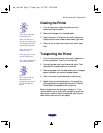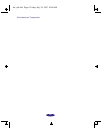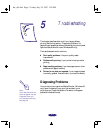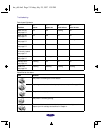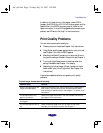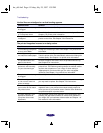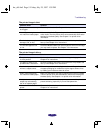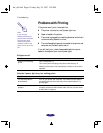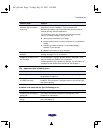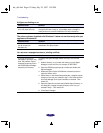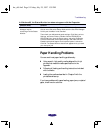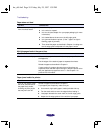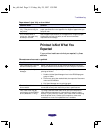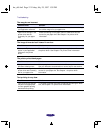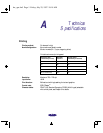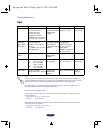Troubleshooting
5-7
The S paper out light is flashing or on.
A B black or A color ink out light is flashing or on.
Printer or application
software may be installed
incorrectly.
If the printer check works, check your printer and application
software for correct installation. If you’re printing on a
Windows 95 network, you may need to set up your printer for
network printing. See the steps below.
If it still doesn’t print, your computer may not have enough
memory to handle the data in your print file. Try:
◗ reducing the resolution of your image
◗ selecting fewer colors or a lower resolution for your Windows
display
◗ changing to a lower resolution in your display adapter
software, if you have any
◗ adding more memory to your computer
Printing is stalled in Spool
Manager.
Delete the stalled print jobs in Spool Manager and resume
printing; see page 5-11 for instructions.
Clogged print heads or old
ink cartridges.
If it sounds like it’s trying to print but doesn’t feed paper, clean
the print heads; see Chapter 4 for instructions.
If cleaning doesn’t help, replace the cartridge. For information on
cartridge life and replacement instructions, see Chapter 4.
Possible cause Solution
If flashing, paper is jammed. Remove the paper and follow the guidelines for preventing jams
as described on page 5-10.
If on, paper is not loaded or
is loaded incorrectly.
Load paper or remove the stack and reload it as described in
Chapter 2. Then press the E load/eject button to turn off the light
and resume printing.
Possible cause Solution
If flashing, the ink supply is
getting low
You need to replace the indicated ink cartridge soon; see
Chapter 4 for instructions.
If on, the ink cartridge is
empty.
You must replace the indicated ink cartridge now to be able to
print; see Chapter 4.
Possible cause Solution
hw_ch5.fm5 Page 7 Friday, July 25, 1997 1:39 PM