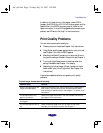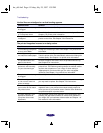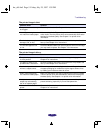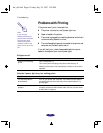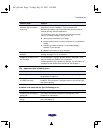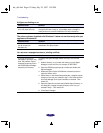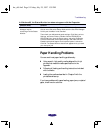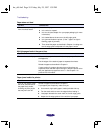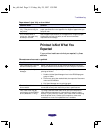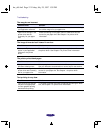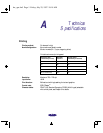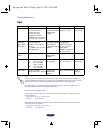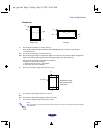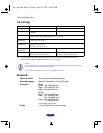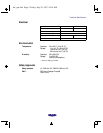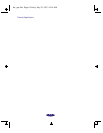Troubleshooting
5-11
Paper doesn't eject fully or is wrinkled
Printout Is Not What You
Expected
If your printout results are not what you expected, try these
solutions.
Characters are incorrect or garbled.
Possible cause Solution
If the paper doesn’t eject
fully, it may be too long for
the printer.
Press the E load/eject button to eject the paper. Then see the
paper specifications in the Appendix for ranges of paper sizes you
can print with.
If it’s wrinkled when it
comes out, the paper may
be damp or too thin.
See the paper specifications in the Appendix for ranges of paper
thicknesses you can print with, as well as environmental
requirements for storage.
Possible cause Solution
Your printer driver is not the
Windows default printer.
Select your printer driver as the default Windows printer driver.
See your Windows documentation or online help for instructions.
Printing is stalled in Spool
Manager.
Delete the stalled print jobs in Spool Manager and resume
printing as follows:
1. Double-click the Spool Manager4 icon in the EPSON program
group or folder.
2. Click on any print jobs marked Held, then open the Document
menu and click Delete.
3. Exit Spool Manager and try printing again.
The interface cable is
disconnected.
Turn off your printer and computer. Then make sure the cable is
connected securely and meets the printer’s specifications.
Your video driver may be
conflicting with the EPSON
driver (Windows 3.1 only).
Try using a standard VGA video driver (see your computer or
video card documentation for instructions on changing video
drivers). If your printout is correct, your video driver is interfering
with the printer driver. Contact your computer or video card
manufacturer to see if an updated driver is available.
hw_ch5.fm5 Page 11 Friday, July 25, 1997 1:39 PM