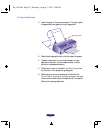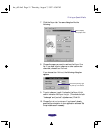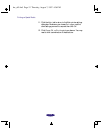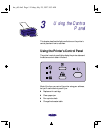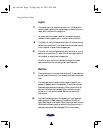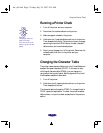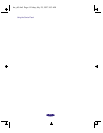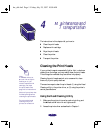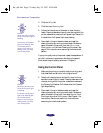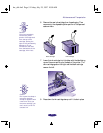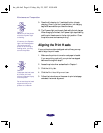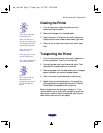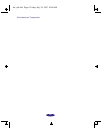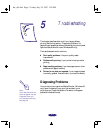Maintenance and Transportation
4-2
3. Click the
Utility tab.
4. Click the
Head Cleaning icon.
5. Follow the instructions on the screen to clean the print
heads. Cleaning takes about two minutes, during which the
printer makes some noise and the Ppower light flashes. It’s
finished when the Ppower light stops flashing.
6. Now check if the print heads are clean and reset the
cleaning function by running a nozzle check. Make sure
paper is loaded in the printer, then click
Print nozzle
check pattern
on the Head Cleaning utility screen. See
page 4-3 for instructions on examining the nozzle check
pattern.
If your print quality has not improved, repeat the steps above. If
you don’t notice any improvement after doing this several
times, check the print quality solutions in Chapter 5.
Using the Control Panel
1. Make sure the printer is turned on and not printing, and
that the B black and A color ink out lights are off.
2. Press the R cleaning button and hold it down for three
seconds to clean the print heads. Cleaning takes about two
minutes, during which the printer makes some noise and
the Ppower light flashes. It’s finished when the Ppower
light stops flashing.
3. Now check if the print heads are clean and reset the
cleaning function by running a nozzle check. Make sure
paper is loaded in the printer, then select
Nozzle Check
from the printer driver Utility menu. (See Chapter 1 for
instructions.) See the next section for instructions on
examining the nozzle check pattern.
Caution:
Never turn off the printer
while the Ppower light is
flashing.
If however, the Ppower
light is still flashing after
10 minutes and the
printer is not moving or
making noise, you may
turn off the printer.
Caution:
Never turn off the printer
while the P power light
is flashing.
If however, the Ppower
light is still flashing after
10 minutes and the
printer is not moving or
making noise, you may
turn off the printer.
hw_ch4.fm5 Page 2 Friday, July 25, 1997 10:00 AM