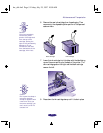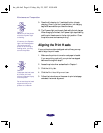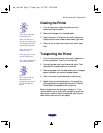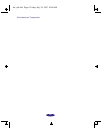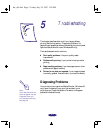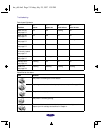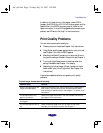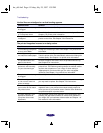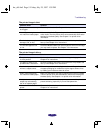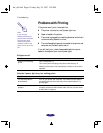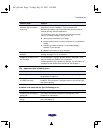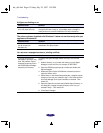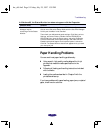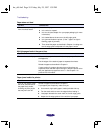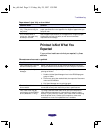Troubleshooting
5-4
Vertical lines are misaligned or vertical banding appears.
The printed image has incorrect or missing colors.
Possible cause Solution
The print head nozzles may
be clogged.
Clean the print heads. See Chapter 4 for instructions.
High Speed mode is turned
on in the printer driver.
Turn off High Speed mode if vertical lines are misaligned. See
Chapter 1 for printer driver information.
The print heads are
misaligned.
Run the Print Head Alignment utility to align the print heads for
precise vertical lines. See Chapter 4 for instructions.
Possible cause Solution
The Ink setting in the printer
driver is set to Black.
Change the Ink setting to Color. See Chapter 1 for printer driver
information.
Media Type setting does
not match the loaded paper.
Make sure the Media Type setting matches the media you loaded.
Then the printer driver can automatically select other settings for
the best quality. See Chapter 1 for printer driver information.
The printable side of the
paper is face down.
Remove the paper and reload it with the printable side face up.
See Chapter 2 for instructions.
The Halftoning and Mode
options are set incorrectly
for your document type.
The Mode setting you select affects many other settings in your
printer driver. The Halftoning setting selects the method used to
lay down the dot patterns in your image. If either setting is
inappropriate for your document type, the color may appear
incorrectly. See Chapter 1 for printer driver information.
The print head nozzles may
be clogged.
Clean the print heads. See Chapter 4 for instructions.
The ink cartridges are low
on ink or one or more ink
colors are empty.
Check the B black and A color ink out lights to see which cartridge
you may need to replace. See Chapter 4 for instructions.
The colors displayed on
your monitor do not match
the printed colors.
Because your monitor and printer use different technologies to
represent colors, your printed colors cannot exactly match the
colors you see on your monitor screen. See the Color Guide for a
complete description of printed colors.
The color settings in your
application software or
your printer driver need
adjustment.
You can adjust various color settings in your printer driver, and
possibly your application software, to correct color problems in
your image. See your software documentation and Chapter 1 of
this manual for more information.
hw_ch5.fm5 Page 4 Friday, July 25, 1997 1:39 PM