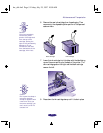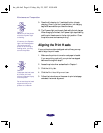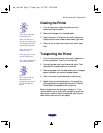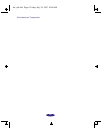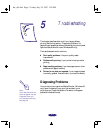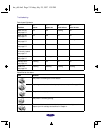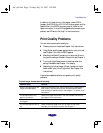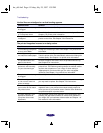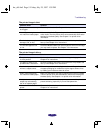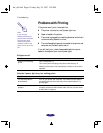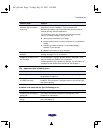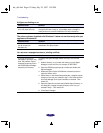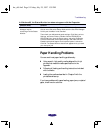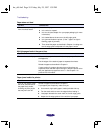Troubleshooting
5-3
In addition to the solutions in this chapter, check
EPSON
Answers, the
EPSON Stylus COLOR 400 Help program, and the
ReadMe file in the
EPSON program group or folder for the
latest information. If none of the suggested solutions solve your
problem, see “ Where to Get Help” in the Introduction.
Print Quality Problems
You can often improve print quality by:
◗ Cleaning the print heads (see Chapter 4 for instructions).
◗ Using higher quality paper appropriate for your print job
(see Chapter 2 for a list of
EPSON papers).
◗ Matching the Media Type setting in the printer driver to
the type of media you loaded in the printer (see Chapter 1).
◗ Turning off High Speed mode in the driver when this
setting is available (see Chapter 1 for details).
◗ Replacing the ink cartridges. (Check the status of the B
black and A color ink out lights first. See Chapter 4 for
instructions.)
Here are some detailed solutions to specific print quality
problems.
Printed image has horizontal banding.
Possible cause Solution
Media Type setting does not
match the loaded paper.
Make sure the Media Type setting matches the loaded paper or
other media. Then the printer driver can automatically select
other settings for the best quality. See Chapter 1 for printer driver
information.
The printable side of the
paper is face down.
Remove the paper and reload it with the printable side face up.
See Chapter 2 for instructions.
The print head nozzles may
be clogged.
Clean the print heads. See Chapter 4 for instructions.
The ink cartridges are low on
ink.
Check the B black and A color ink out lights to see which
cartridge you may need to replace. See Chapter 4.
hw_ch5.fm5 Page 3 Friday, July 25, 1997 1:39 PM