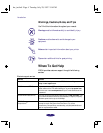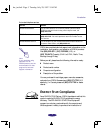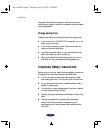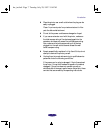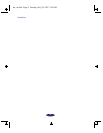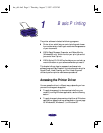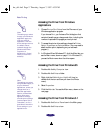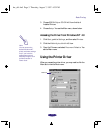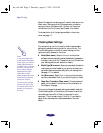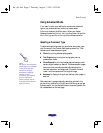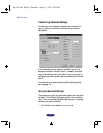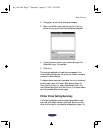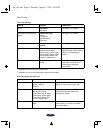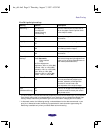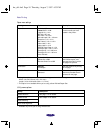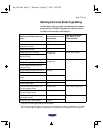Basic Printing
1-4
Most of the basic driver settings you’ll need to check are on the
Main menu. Settings controlling the paper size, orientation,
and layout are on the Paper menu. You can run the printer
utilities from the Utility menu (see Chapter 4 for details).
For a description of all the settings available in the printer
driver, see page 1-7.
Checking Basic Settings
For most printing, you’ll only need to check these few basic
settings to make sure they’re correct for your print job. The
Current Settings box on the Main menu lists many of the
options currently selected in the driver.
◗ Mode (Main menu). Select
Automatic
so the printer
software can automatically choose the best settings based on
the data in your print file. Choose
Advanced to customize
your settings; see the next section for details.
◗ Media Type (Main menu). Be sure to accurately choose the
media type you have loaded in your printer so the driver’s
automatic features can accurately tailor your settings for it.
See page 1-11 for details.
◗ Ink (Main menu). Select
Color if your print job contains
any color data; select
Black if you’re printing only in black.
◗ Paper Size, Orientation (Paper menu). Choose the size of
paper you’ve loaded in the printer and the orientation of
the image on the page.
Once you’ve changed these basic settings as needed, check the
Current Settings box on the bottom of the menu to see if the
other settings, such as Print Quality, are correct for your
document. If you’re ready to print, click
OK. If you need to
adjust them, use Advanced mode as described in the next
section.
Note:
If you select Automatic
mode and the Plain paper
Media Type, you see the
Quality/Speed slider on
the Main menu. Click the
arrows or use the scroll
box to select settings
appropriate for either
high quality or high
speed, depending on the
document type and the
results you require.
To cancel your changes
and exit the driver, click
the Cancel button at the
bottom of the menu at
any time.
hw_ch1.fm5 Page 4 Thursday, August 7, 1997 4:33 PM