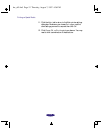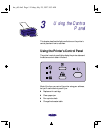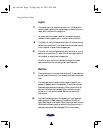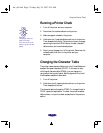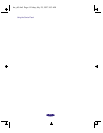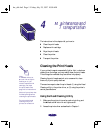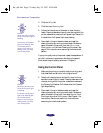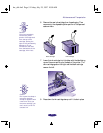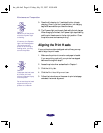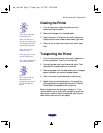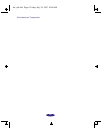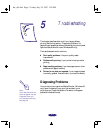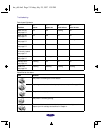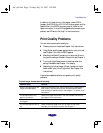Maintenance and Transportation
4-4
Removing and Installing an Ink Cartridge
1. Make sure the printer is on and not printing, and that
either the B black or A color ink out light is flashing or on.
2. Lower the output tray and then raise the printer cover.
3. Press the R cleaning button and hold it for three seconds.
If you have to replace an ink cartridge before its ink out
light flashes or comes on (if the cartridge is too old, for
instance), press the E load/eject button and hold it for three
seconds instead of the R cleaning button.
The print heads move slightly left to the ink cartridge
install position and the Ppower light begins flashing. (The
print heads return to their home position if you don’t
proceed to step 4 within 60 seconds.)
4. Pull up the ink cartridge clamp only for the cartridge you
want to replace. The cartridge rises up from its holder.
5. Lift the cartridge out of the printer and dispose of it
carefully.
Caution:
For best results, don’t
replace an ink cartridge
unless its ink out light is
flashing or on.
If ink runs out, you can’t
continue printing, even if
ink remains in the other
cartridge.
If you press the
R
cleaning button when no
ink out light is flashing or
on, the printer cleans the
print heads, as described
on page 4-1.
ink cartridge clamp
Warning:
If ink gets on your hands,
wash them thoroughly
with soap and water. If ink
gets into your eyes, flush
them immediately with
water.
hw_ch4.fm5 Page 4 Friday, July 25, 1997 10:00 AM