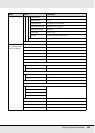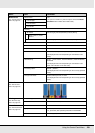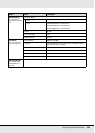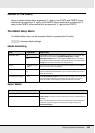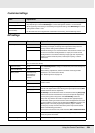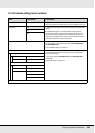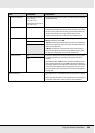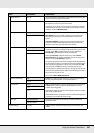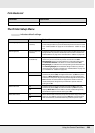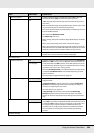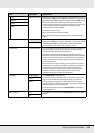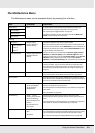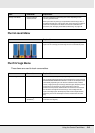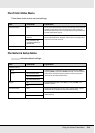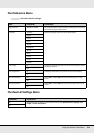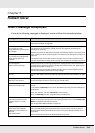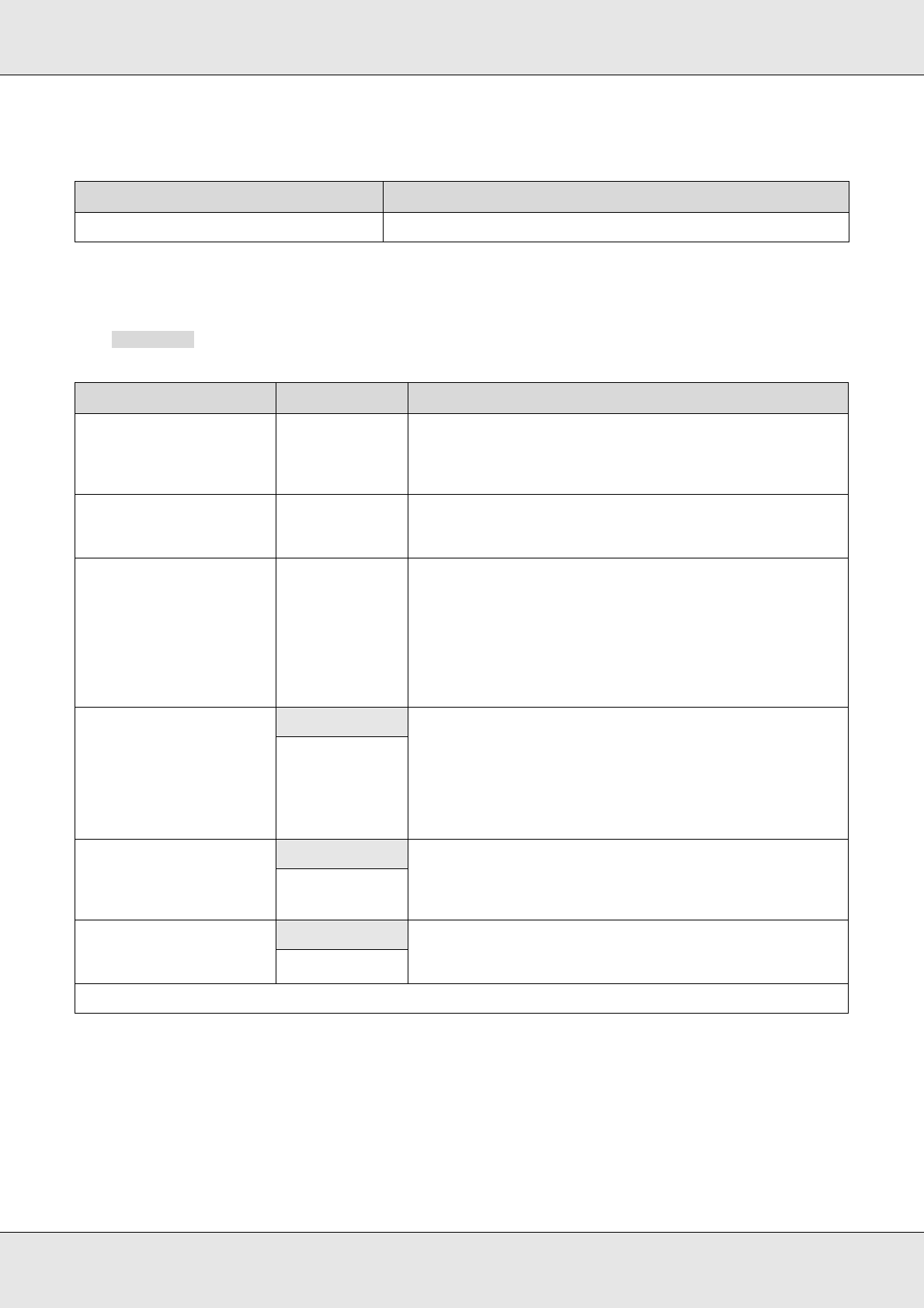
Using the Control Panel Menu 208
Print Media List
The Printer Setup Menu
indicates default settings.
Parameter Explanation
Print Print the contents of media setting banks 1 to 30.
Item Parameter Explanation
Side Margin(Right) 3 to 25 mm (0.12 to
1.00 inch)
Choose the width of the right margin when media is loaded in the
printer. Margin widths vary with the model of printer used. See “Printable
area - S70675/S50675” on page 123 or “Printable Area - S30675” on page
126.
Side Margin(Left) 3 to 25 mm (0.12 to
1.00 inch)
Choose the width of the left margin when media is loaded in the printer.
Margin widths vary with the model of printer used. See “Printable area -
S70675/S50675” on page 123 or “Printable Area - S30675” on page 126.
Print Start Position 0 to 800 mm (0.00
to 32.00 inch)
Adjust this parameter if you want to print from the near center of the
media or if you want to shift the printed area left from the Side
Margin(Right) setting. The area between the right edge of the media
and Print Start Position is left blank. If a value is selected for Side
Margin(Right), an additional area corresponding to the width selected
for Side Margin(Right) will be left blank. Margin widths vary with the
model of printer used. See “Printable area - S70675/S50675” on page 123
or “Printable Area - S30675” on page 126.
Media Size Check
On Choose whether the printer automatically detects (On), or does not
automatically detect (Off), the edges of the media. Try Off if the printer
displays a Media Size Error when the media is correctly loaded. Note,
however, that the printer may print beyond the edges of the media when
Off is selected. Ink used outside the edges of the media will stain the
inside of the printer. We generally recommend to operate with this
setting set to On.
Off
Media End Check
On Choose whether the printer automatically detects (On) or does not
automatically detect (Off), the end of the media. Try Off if the printer
displays Media Out when the media is correctly loaded. We generally
recommend to operate with this setting set to On.
Off
Media Skew Check
On When skewed media is detected, the printer will either stop printing and
display an error (On) or continue printing (Off). On is recommended in
most circumstances, as skewed media may cause the printer to jam.
Off
Head Strike Warning
2