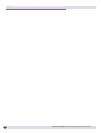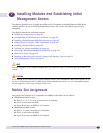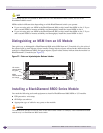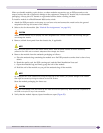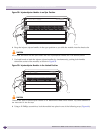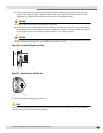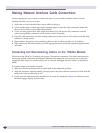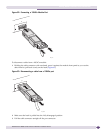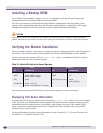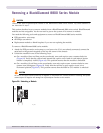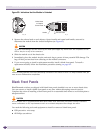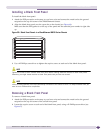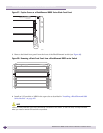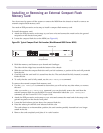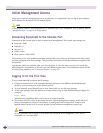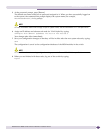Installing Modules and Establishing Initial Management Access
BlackDiamond 8800 Series Switches Hardware Installation Guide
108
Installing a Backup MSM
If you install a backup MSM, use the synchronize command to replicate all saved images and
configurations from the primary MSM to the backup MSM.
You are not prompted to synchronize the images and the configurations from the primary to the
backup. If not synchronized, the backup uses its image and the primary configuration. This image/
configuration mismatch will likely cause the switch to operate differently after failover.
CAUTION
Depending on the size and complexity of your network, you should install and configure a backup MSM when
network disruption will be minimal. You may need to reboot your switch after you use the synchronize command.
Verifying the Module Installation
After you install a module, verify that it is working correctly by checking the LEDs on the front panel of
the module. Table 18 shows normal LED operation for correctly installed MSMs and I/O modules.
Use the command line interface (CLI)
show slot <slot number> command to display slot-specific
information about the newly installed module.
For more information about LED activity, see the module chapter for each switch series.
Displaying Slot Status Information
Assuming the module has no problems, the command show slot <slot> (where <slot> is the number
of the slot where you installed the module) displays information about the module including: general
information about the module (name, serial number, part number), the state of the module (power
down, operational, mismatch between the slot configuration and the module in the slot), and the
number of ports on the module.
For more information about slot status information, see the ExtremeXOS 12.1 Concepts Guide and the
ExtremeXOS 12.1 Command Reference Guide.
Table 18: Module LED Activity for Normal Operation
MSM I/O Module
LED State/Meaning LED State/Meaning
SYS Green blinking STATUS Green blinking
MSTR Green: MSM is primary
Amber: MSM is backup
DIAG Off
ENV Green Port status (per port) Green
Amber blinking
Link/Activity Green: Link is up.
Amber: Packet activity is occurring.