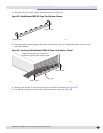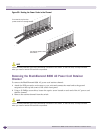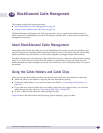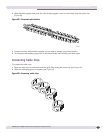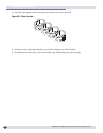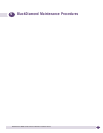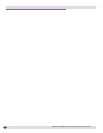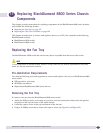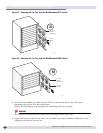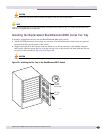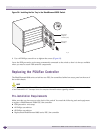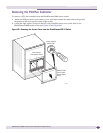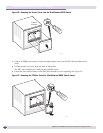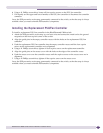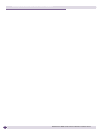BlackDiamond 8800 Series Switches Hardware Installation Guide
137
11 Replacing BlackDiamond 8800 Series Chassis
Components
This chapter provides instructions for replacing components in the BlackDiamond 8800 series switches
and includes the following sections:
● Replacing the Fan Tray on page 137
● Replacing the PSU/Fan Controller on page 140
This chapter describes how to remove and replace a fan tray or a PSU/fan controller in the following
BlackDiamond switches:
● BlackDiamond 8810 switch
● BlackDiamond 8806 switch
Replacing the Fan Tray
The BlackDiamond 12804 switch has one fan tray that is accessible from the front of the switch.
NOTE
To avoid long periods of operation without forced air cooling, make sure you have the replacement fan tray ready
before you start the replacement procedure.
Pre-Installation Requirements
You need the following tools and equipment to remove and replace a fan tray in a BlackDiamond 8800
series switch:
● ESD-preventive wrist strap
● #2 Phillips screwdriver
● Replacement BlackDiamond 8800 series fan tray
Removing the Fan Tray
To remove a fan tray from the BlackDiamond 8800 series switch:
1 Attach the ESD-preventive wrist strap to your bare wrist and connect the metal end to the ground
receptacle on the top left corner of the switch chassis.
2 Locate the captive screws at the top and bottom of the fan tray.
3 Using a #2 Phillips screwdriver, loosen each captive screw (see Figure 91 and Figure 92).