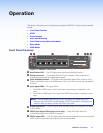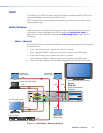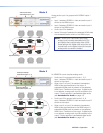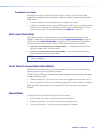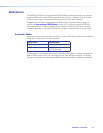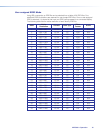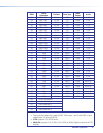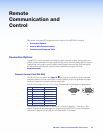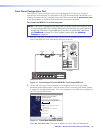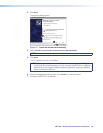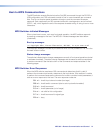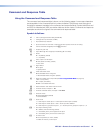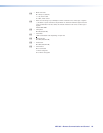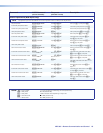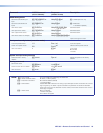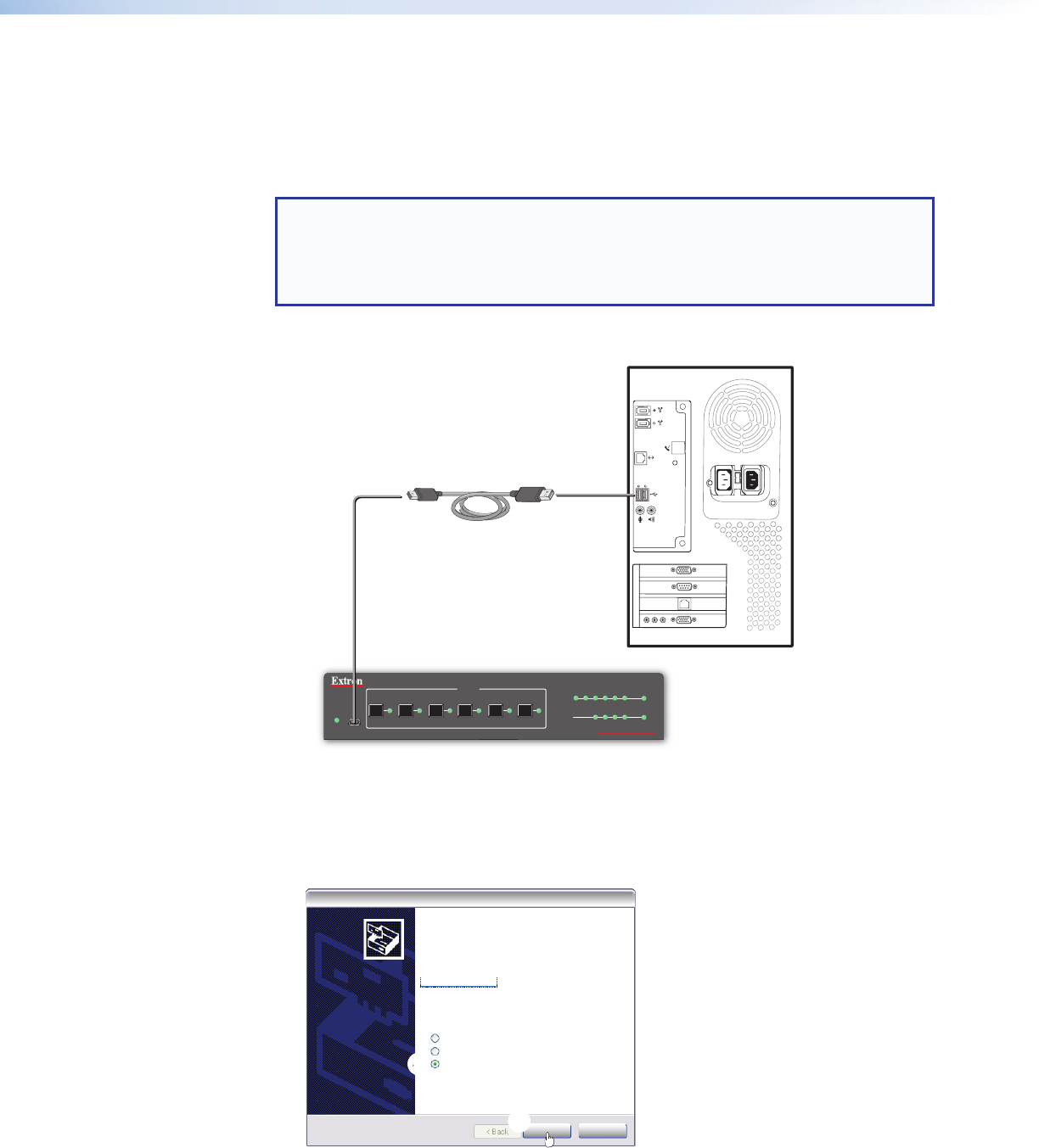
Front Panel Configuration Port
The USB mini B port is located on the front panel (see figure 15, below). It is used to
connect to a host computer for configuration using SIScommands with DataViewer or for
updating firmware with the Firmware Loader utility. Both are available at www.extron.com.
It may be necessary to install the USB driver to the connected computer.
To connect the MPS601 to a host computer:
NOTE: If an Extron USB device has never been connected to the host computer, prior
to connecting the MPS601 Config (USB) port for the first time, you must install and
activate the USB driver. The simplest way to do this is to install either DataViewer
(see DataViewer on page47) or the Firmware Loader utility (see Updating
Firmware on page48).
1. After the USB driver is loaded, connect a USB A to mini B cable between the Config
port on the MPS601 front panel and a USB port of the PC.
USB Cable
Type A
USB
Mini Type B
USB
USB
Ports
Computer
MPS 601 Front Panel
MPS 601F
ron
tP
ane
l
MPS 601
MEDIA PRESENTATION SWITCHER
CONFIG
SIGNAL
INPUTS
INPUTS
OUTPUT
12 3 456
HDCP
1 2 3 4 5 6
AUTO
SWITCH
Figure 15. Connecting a PC to the MPS601 Front Panel USB Port
2. If this is the first time an Extron product is connected to the PC, the Found New
Hardware Wizard dialog opens. The first screen offers to connect to Windows Update
to search for the appropriate driver. This is not necessary if the USB driver is already on
your PC (see the Note above).
2222
3
333
Found New Hardware Wizard
Welcome to the Found New
Hardware Wizard
Windows will search for current and updated software by
looking on your computer, on the hardware installation CD, or on
the Windows Update Web site [with your permission].
Read our privacy policy
Can Windows connect to Windows Update to search for
software?
Yes, this time only
Yes, now and every time I connect a device
No, not this time
Click Next to continue
Next > Cancel
Figure 16. Found New Hardware Wizard
Select No, not this time if the driver is already on the PC (see the Note above).
19
MPS601 • Remote Communication and Control