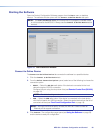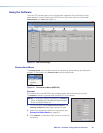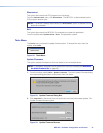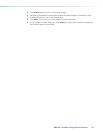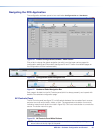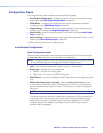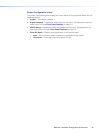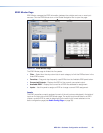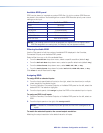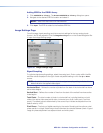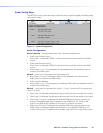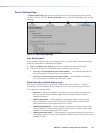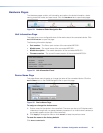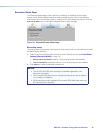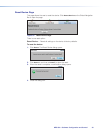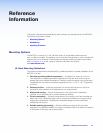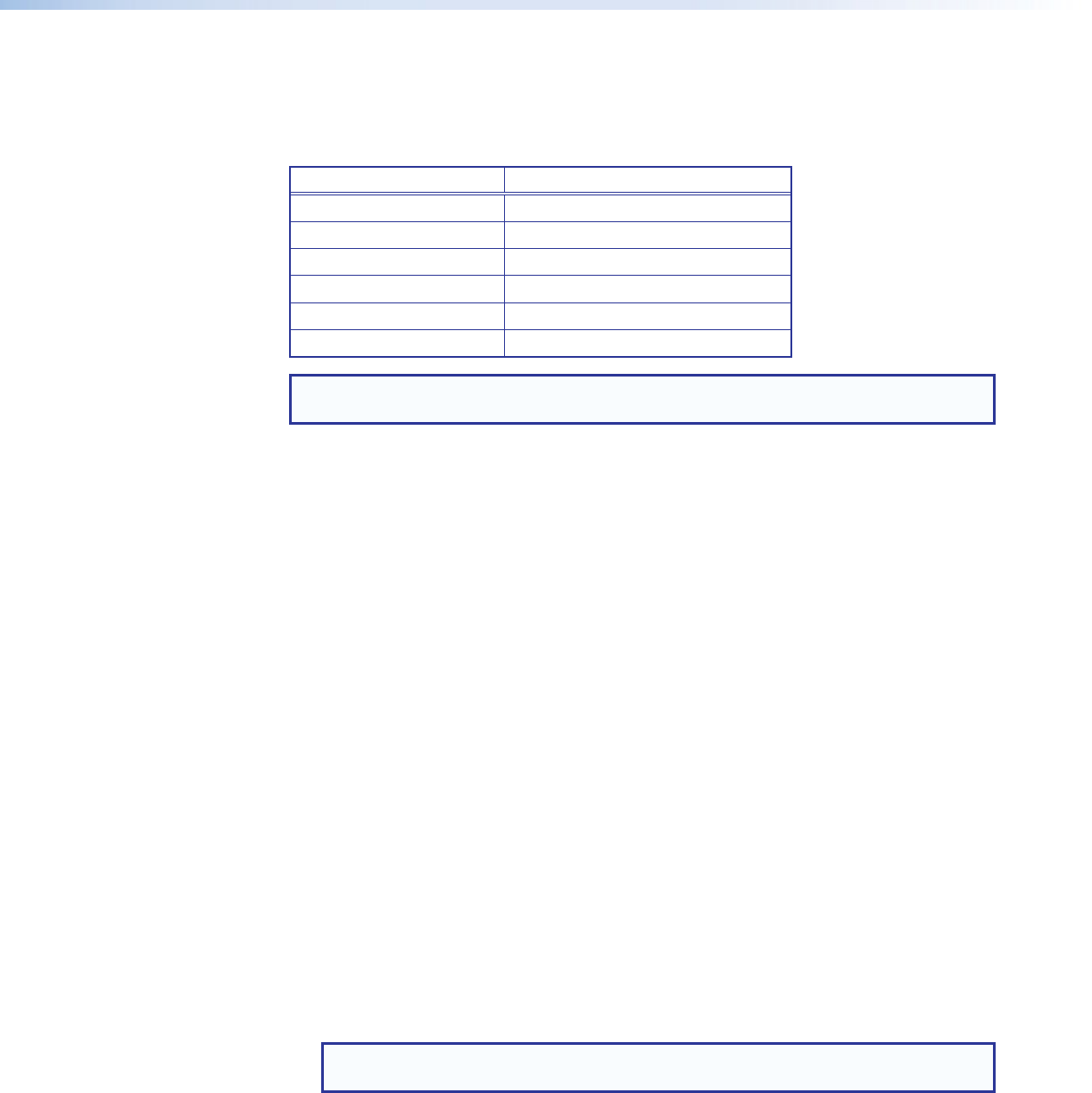
MPS601 • Software Configuration and Control 37
Available EDID panel
EDID can be stored or imported as custom EDID files. Up to four custom EDID files can
be stored in the switcher. Audio settings from custom EDID files take priority over current
settings on the input.
Audio Format Audio from EDID
None No audio
Analog No audio
LPCM-2Ch 2-channel audio
Multi-Ch Multi-channel audio
LPCM-2Ch Auto 2-channel audio
Multi-Ch Auto Multi-channel audio
NOTE: If an analog custom EDID file is assigned to a digital input or a digital custom
EDID file assigned to an analog input, the display may not appear correctly.
Filtering Available EDID
Use the Filter panel to limit the number of available EDID displayed in the Favorites,
Connected Outputs, and Available EDID panels.
Select a filter from any or all of the available filters.
• From the Resolution drop-down menu, select a specific resolution (default: Any).
• From the Refresh Rate drop-down menu, select a specific refresh rate (default: Any).
• From the Video Format drop-down menu, select HDMI, DVI, VGA, or Any.
• From the Audio Format drop-down list, select multi-Ch, LPCM-2Ch, None, or Any.
Click Clear to set all filters back to Any.
Assigning EDID
To assign EDID to selected inputs:
1. From the Inputs panel (table of inputs) on the right, select the check box (or multiple
check boxes) for the desired inputs.
2. From the Favorites, Connected Outputs, or Available EDID panel on the left, select the
desired EDID. The selection highlights.
3. From the Inputs panel, click Assign to place the EDID on the selected input or inputs.
To assign an EDID to all inputs:
1. From the Favorites, Connected Outputs, or Available EDID panel on the left, select an
EDID.
2. From the Inputs panel on the right, click Assign to All.
NOTE: Checked or unchecked inputs are ignored and the EDID is assigned to all
inputs.
To match the selected inputs to the current output resolution:
Matching the output resolution is the default value for all inputs.