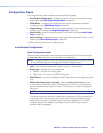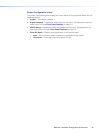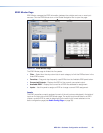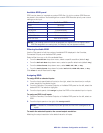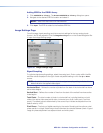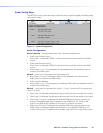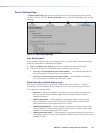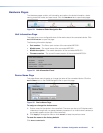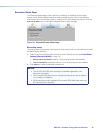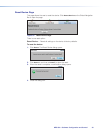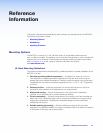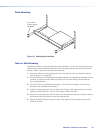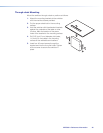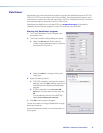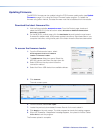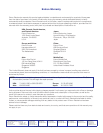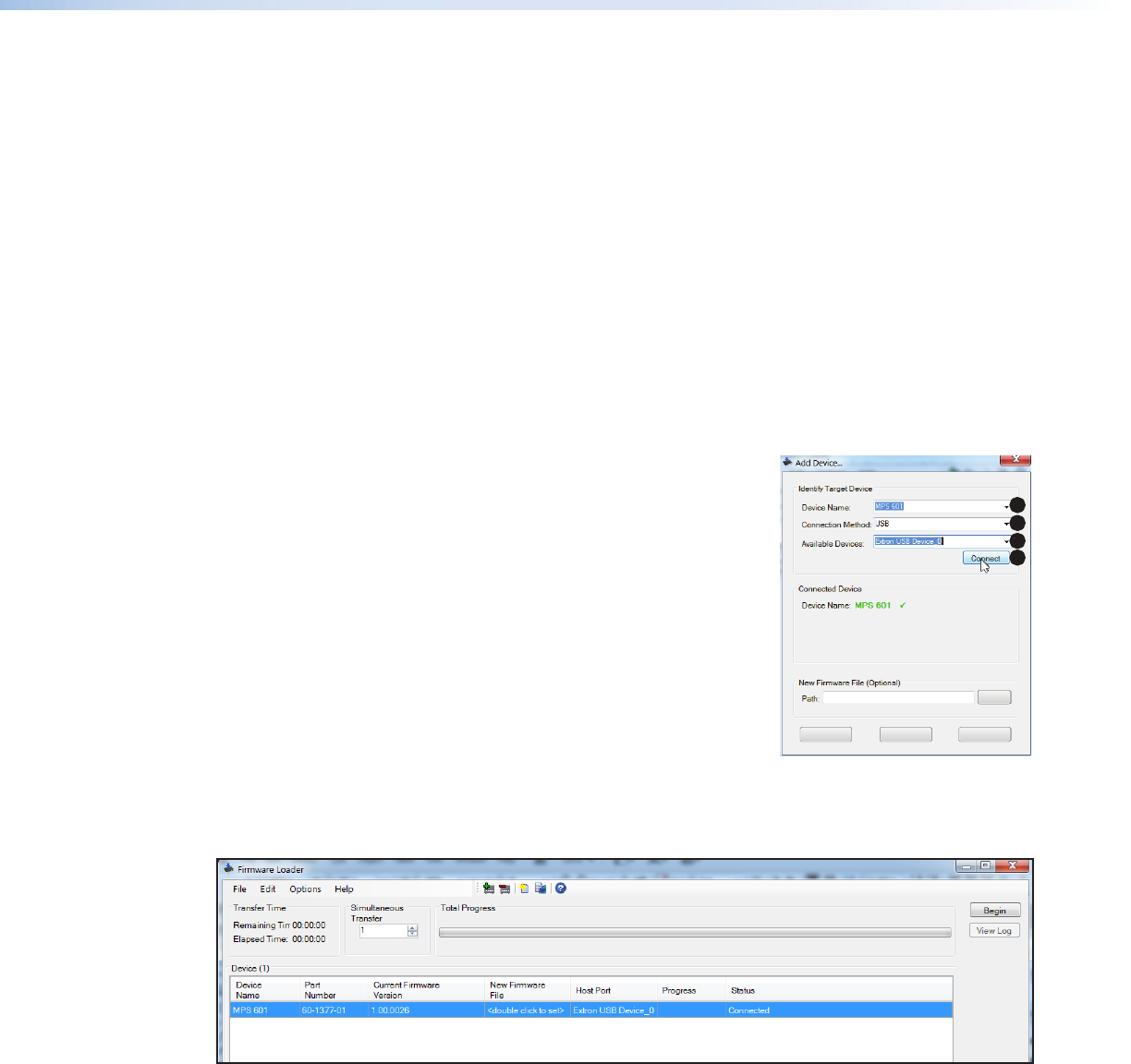
Updating Firmware
The MPS601 firmware can be updated using the PCS firmware update option (see Update
Firmware on page31) or using the Extron Firmware Loader program. To update the
firmware using either method, the latest firmware must first be obtained from the website.
Download the latest firmware file:
1. Visit the Extron website, www.extron.com. From the Product page, locate and
select the MPS601 (in the left column select Switchers > Media Presentation
Switchers > MPS 601).
2. On the MPS601 product page, click the Downloads tab and locate themost recent
firmware file, release notes, and firmware update instructions. Save these files on your
computer hard drive, noting the file path of the folder where the files have been saved.
To access the firmware loader:
1. From the Windows startmenu, select
All Programs > Extron > Firmware
Loader > Firmware Loader .
2. The Add Device dialog box opens. Select the
MPS601 device name from the drop-down list.
3. Select USB from the drop-down list as the
connectionmethod.
4. Select the Extron USB device from available devices.
22
3
3
4
4
5
5
Browse
CancelAddAdd Next
5. Click Connect.
Themain screen opens.
6. From the toolbar, select File > Open.
7. Locate the previously downloaded firmware file and click once to select it.
8. Click Begin on themain screen. The total progress bar tracks the loading progress.
9. When the Transfer Complete!message appears, the upload is finished. Select
File > Exit to exit the program.
The firmware upload is complete.
MPS601 • Reference Information 48