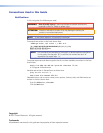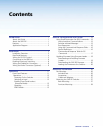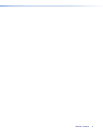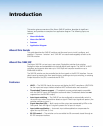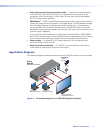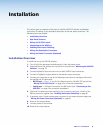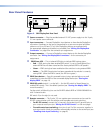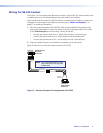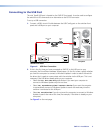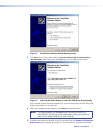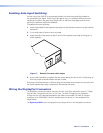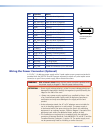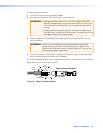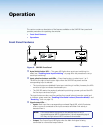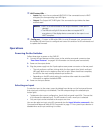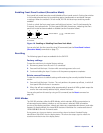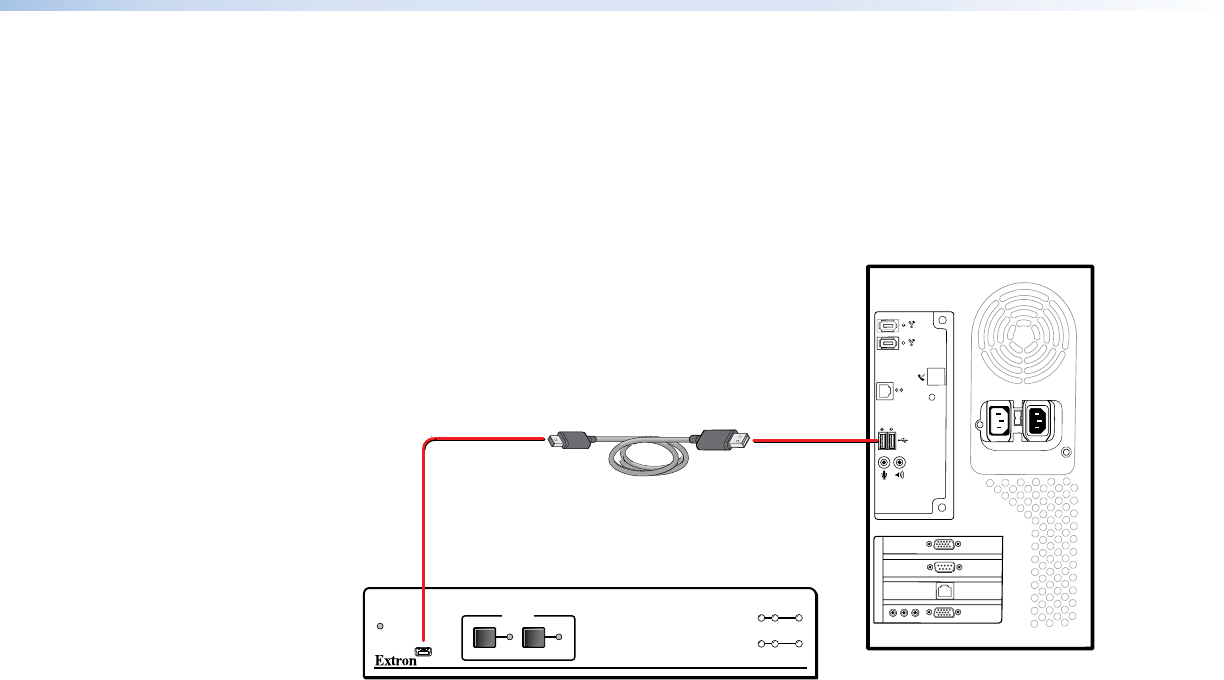
SW2 DP • Installation 6
Connecting to the USB Port
The mini Type B USB port is located on the SW2 DP front panel. It can be used to configure
the switcher via SIS commands as an alternative to the RS-232 connector.
To set up a USB connection:
1. Connect a USB A to mini B cable between the USB Config port on the switcher front
panel and a USB port on your computer.
USB Cable
Type A
USB
Mini Type B
USB
USB 1
USB
Ports
Computer
SW2 DP Front Panel
CONFIG
AUTO
SWITCH
SW2 DP
DISPLAYPORT SWITCHER
1 2
12
SIGNAL
INPUTS OUTPUT
HDCP
INPUTS
Figure 4. USB Port Connection
2. If this is the first time you have connected an SW2 DP to this USB port on your
computer, the Found New Hardware Wizard opens. On the first screen, specify whether
you want the computer to connect to Windows Update in order to search the web for
the driver that it needs to communicate with the switcher via the USB port. This is not
necessary if the USB driver already exists on your computer.
• Select the Yes, this time only radio button if you want your computer to
connect to Windows Update only this one time.
• Select Yes, now and every time I connect a device if you want the computer
to automatically connect to Windows Update to search the web every time the
switcher is connected to this USB port.
• Select No, not this time if you do not want the computer to connect to Windows
Update to search the web at this time (for example, if the driver is already on your
computer).
See figure 5 on the next page.