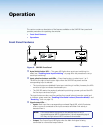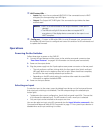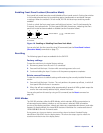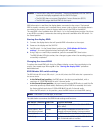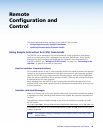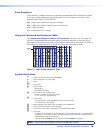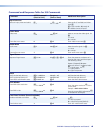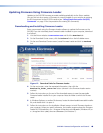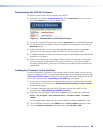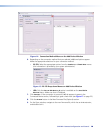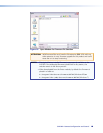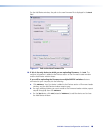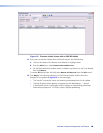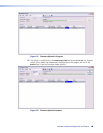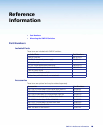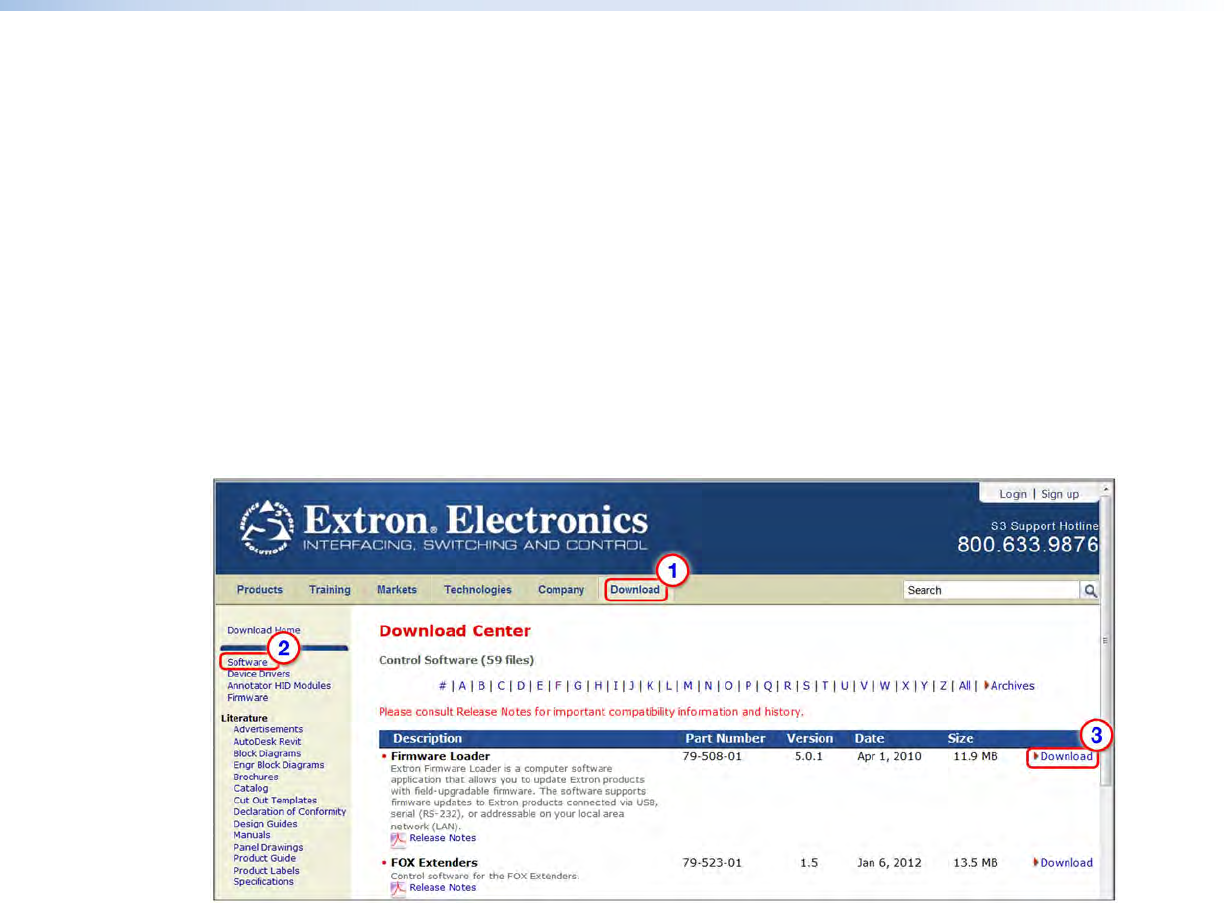
SW2 DP • Remote Configuration and Control 19
19
19
Updating Firmware Using Firmware Loader
Updates to the SW2 DP firmware are made available periodically via the Extron website.
You can find out what version of firmware is currently loaded on your switcher by entering
the SIS Q command via the RS-232 interface (see “Using Simple Instruction Set (SIS)
Commands” on page 15 for the procedure for entering SIS commands).
Downloading and Installing Firmware Loader
Extron recommends using the Firmware Loader software to update the firmware on the
SW2 DP. If you do not already have Firmware Loader installed on your computer, download
it as follows:
1. Visit the Extron website at www.extron.com and click the Download tab.
2. On the Download Center screen, click the Software link on the left sidebar menu.
3. On the next Download Center screen, locate Firmware Loader and click its Download
link.
Figure 12. Download Links for Firmware Loader
4. On the next screen, enter the requested information, then click the
Download fw_loader_vnxnxn.exe button (where n is the Firmware Loader version
number).
5. Follow the instructions on the rest of the download screens to save the executable
Firmware Loader installer file to your computer. Note the folder to which the file was
saved.
6. In Windows Explorer or another file browser, locate the downloaded executable installer
file, and double-click it to open it.
7. Follow the instructions on the Installation Wizard screens to install Firmware Loader on
your computer. Unless you specify otherwise, the installer program places the Firmware
Loader file, FWLoader.exe, at c:\Program Files\Extron\FWLoader (Windows XP) or
c:\Program Files (86x)\Extron\FWLoader (for Windows 7).