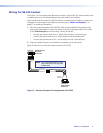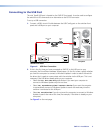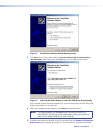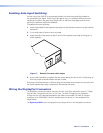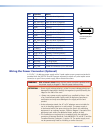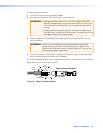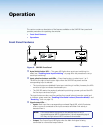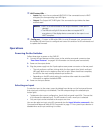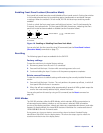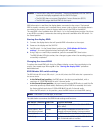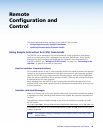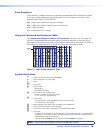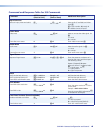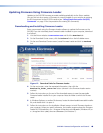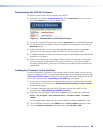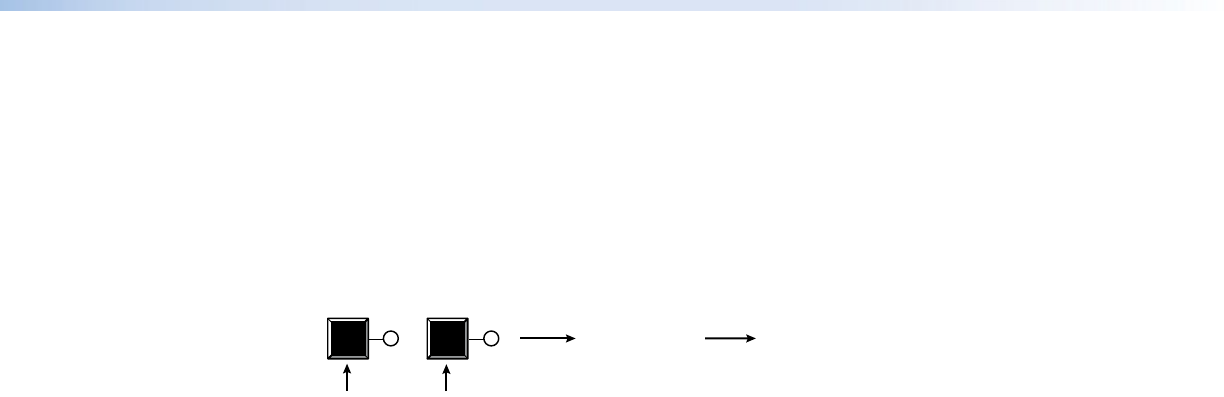
SW2 DP • Operation 13
13
Enabling Front Panel Lockout (Executive Mode)
Front panel lock mode (executive mode) disables all front panel controls. Putting the switcher
in this mode enhances security by protecting against inappropriate or accidental changes
to settings. When the switcher is in lock mode, RS-232 and auto-input switching remain
available.
To lock or unlock the front panel, press and hold Input buttons 1 and 2 simultaneously for
3 seconds, then release them. The front panel LEDs blink three times, indicating that front
panel lock mode has been enabled or disabled (see the illustration below).
1
2
Release buttons.
Press and hold simultaneously
for 3 seconds.
LEDs blink 3 times.
Figure 10. Enabling or Disabling Front Panel Lock Mode
You can also lock the front panel by using SIS commands (see the Front Panel Lockout
(Executive Mode) commands on page 17).
Resetting
The following types of reset are available for the SW2 DP:
Factory settings
To reset the switcher to its original factory settings:
1. Disconnect power from the unit if it is connected.
2. Press and hold the Input 1 button while connecting power to the unit.
3. Continue holding the Input 1 button until the power-up sequence completes.
Retain current firmware
To reset the switcher to its default settings while retaining the currently installed firmware
version:
1. Press and hold the Input 1 button. The unit performs the power-up self-test, in which all
front panel LEDs blink once in succession.
2. When the self-test completes (after approximately 6 seconds all LEDs go dark except the
one for the most recently selected input), release the button.
You can also perform this reset by using an SIS command (see the Reset command on
page 18).
EDID Minder
The SW2 DP switchers utilize the EDID Minder, which maintains EDID communication to
all connected source devices, whether or not the source is selected. EDID information
consists of the display resolution, refresh rate, data rate, supported audio formats, and other
features. By factory default, the stored EDID contains information for a native resolution of
1920x1080 @ 60 Hz with 2-channel audio.
During power up, the source devices use an auxiliary channel to obtain Extended Display
Identication Data (EDID) from the display device. This allows the output signal to match the
resolution and refresh rate of the display device.