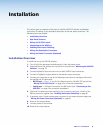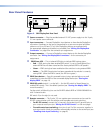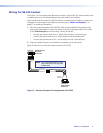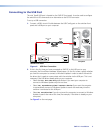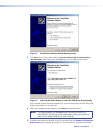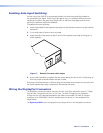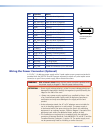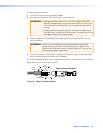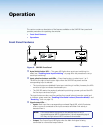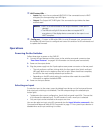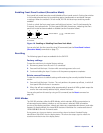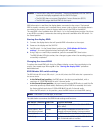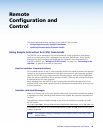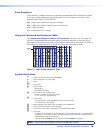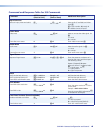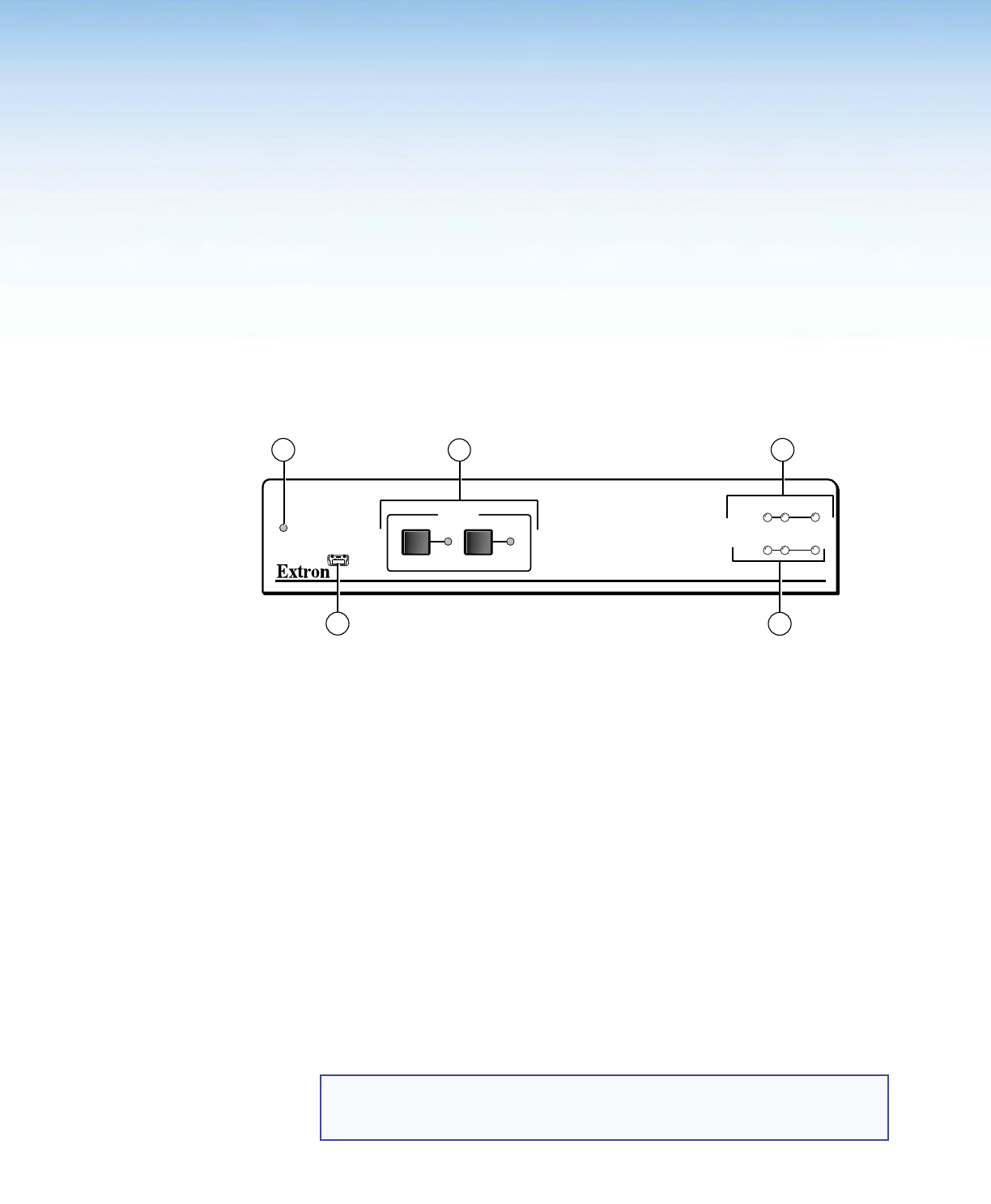
SW2 DP • Operation 11
Operation
This section contains a description of the features available on the SW2 DP front panel and
provides procedures for operating the switcher.
• Front Panel Features
• Operations
Front Panel Features
CONFIG
AUTO
SWITCH
SW2 DP
DISPLAYPORT SWITCHER
1 2
12
SIGNAL
INPUTS OUTPUT
HDCP
INPUTS
3
1
4
2
5
Figure 9. SW2 DP Front Panel
a Auto Switch Active LED — This green LED lights when auto-input switching is in
effect (see “Enabling Auto-input Switching” on page 8 for the procedure to set up
auto-input switching).
b Input selection buttons and LEDs — Press these buttons to select input 1 or 2.
The LED at the right of each button lights when the SW2 DP has power and the
corresponding input is selected.
• The input buttons are disabled if auto-input switching is in effect; however, the LEDs
continue to light to indicate the selected input.
• The SW2 DP retains the previously selected input during a power cycle and the LED
for that input continues to light.
The input buttons are also used for enabling front panel lockout (executive mode) and
to initiate a system reset (see “Enabling Front Panel Lockout (Executive Mode)” and
“Resetting,” both on page 13).
c Signal status LEDs —
• Inputs: Each input has a corresponding numbered Signal LED, which illuminates
when a source is connected to the input connector and Main Link activity is
detected from it.
NOTE: If the source device connected to the selected input is HDCP
encrypted (requires HDCP authentication), the corresponding signal
LED may not light unless HDCP has been authenticated.
• Output: The Output Signal LED lights when the Main Link signal is being
transmitted to a connected output device.